前言
之前四五年的时间里也算写过五六百篇博客。以前的 Hexo 顶不住博客数量的压力了,所以,切到 Hugo 试一下。
涉及工具
除了搭建博客和介绍如何使用这个博客框架这样一个流程本身,还包含了对 PaperMod 这个主题的一些细节的定制。
本文涉及到的工具或者网站:
为什么
这里主要解释一下为什么要选择这样一个组合。
- 选择 hugo 纯粹是因为快。
- 选择 PaperMod 这个主题是因为它的 star 数量挺高的,不过,比起 hexo 的主题生态还是差得太远了,文档也相当简陋。不过,没办法,这已经算是最好的一档了。
- 博客选择托管在 github pages 上面是因为稳定,而且没有限制,基本上没有内容审查。我之前也使用 hexo 配合 github 搭建过静态博客,之前写过大概几百篇博客,从来没有遇到过内容审查,当然,也从来没有想过写一些很敏感的东西。
- 图床选择的是 postiamge,这个是免费的,类似的还有 imgur,但是 imgur 的图片加载速度在一些地方实在是堪忧甚至经常加载不出来,只好换上另一个有很多年头的网站了,正因为年纪大,所以给人的感觉是稳定。
- 评论使用 giscus 是因为快,因为也是使用 github 的服务,利用的是 github discussion,所以,比 discus 之类的小厂要快。稳定性倒是差不多。以及,github 的用户是比较多的,所以会更方便大家评论交流,这一点很重要。
- neovim/vscode 是用来编辑配置用的,编辑工具/IDE这一点见仁见智。
- git 不用多说了。
- flaticon 是用来挑选网站的 favicon 的。
总结一下,就是几个词儿:免费、快、稳。
安装
首先,安装 hugo,在 Windows 中,推荐使用 scoop 来安装预编译的二进制版本,
1scoop install hugo-extended
安装完之后,执行命令看一下版本信息,
1hugo version
看到类似下面的输出,就说明安装成功了,

使用
创建博客
然后,我们就使用 hugo 在本地创建一个站点,也就是一个博客,
按:这里可以参考 hugo 官网的指导。
1hugo new site SonnyCalcr
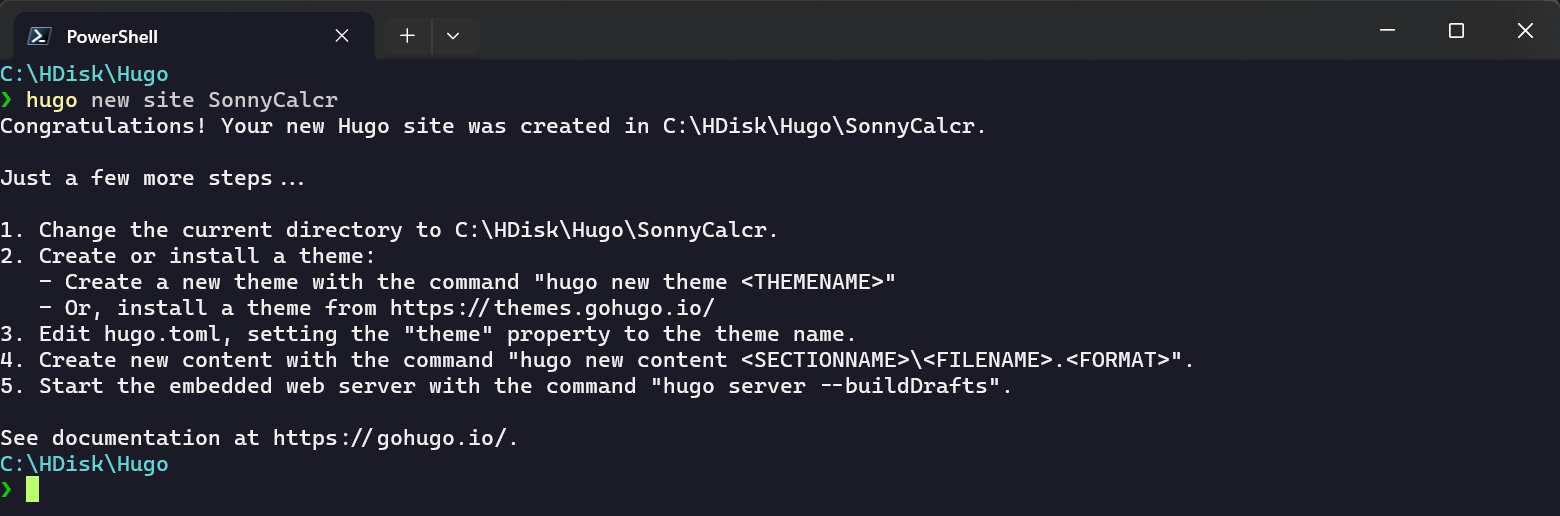
然后,
1cd SonnyCalcr
2tree . /f
可以看到默认创建的一些文件和目录,
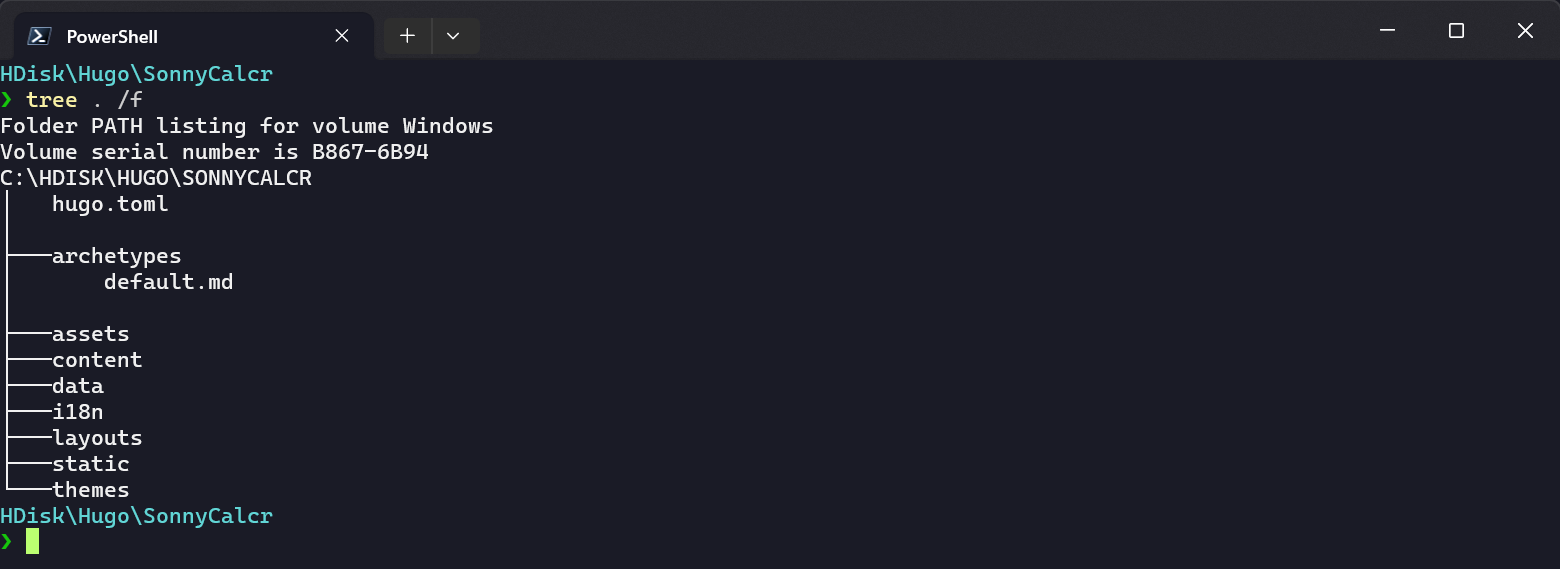
然后,我们先将此目录初始化成 git 仓库,
1git init
2git add .
3git commit -m "first commit"
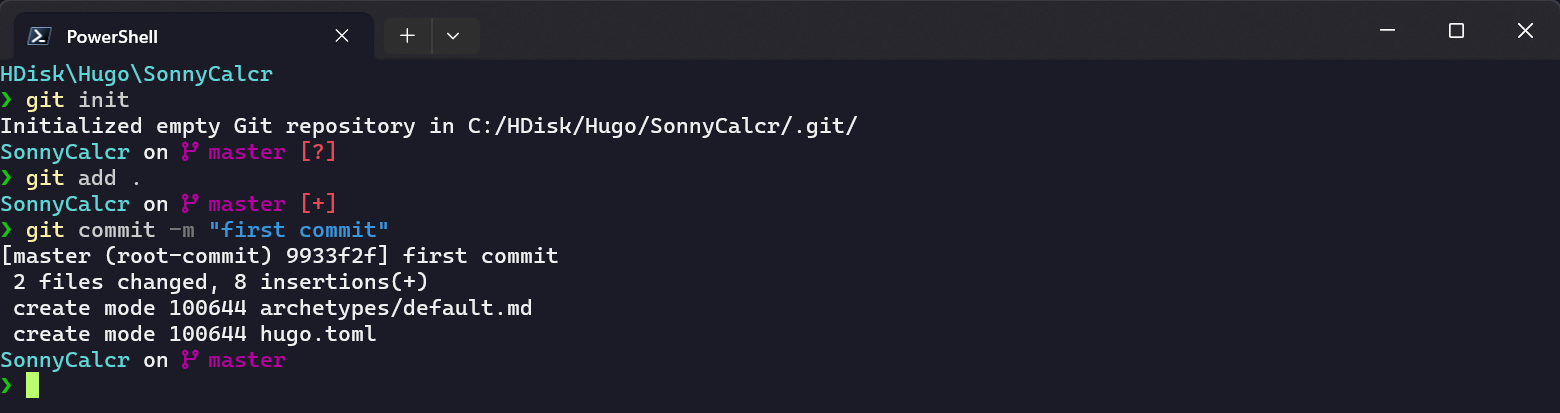
添加 PaperMod 主题
1git submodule add https://github.com/adityatelange/hugo-PaperMod.git themes/PaperMod
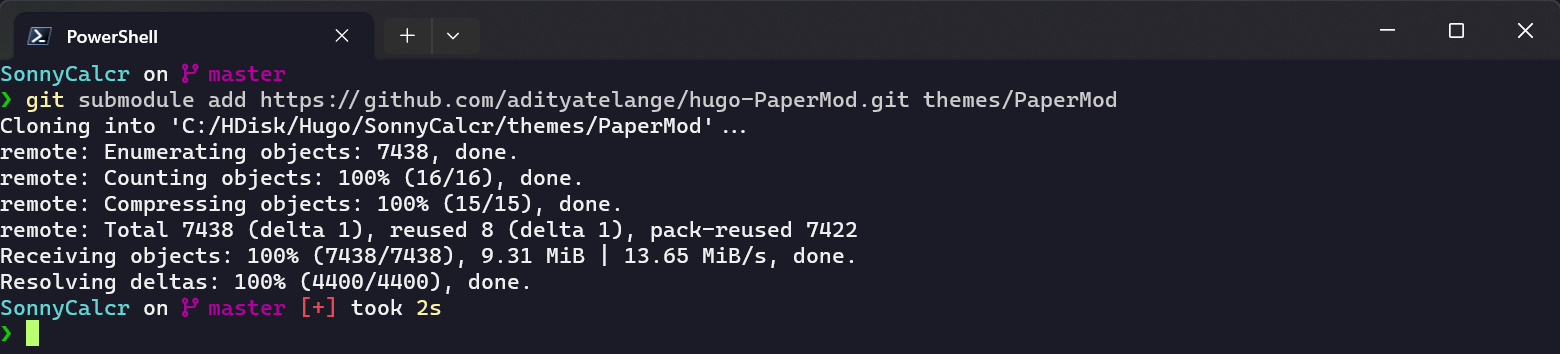
可以看到,这个命令执行完之后新增的内容,其实就是往 thems 目录下添加了一个主题,而 .gitmodules 则是记录了添加的这个主题的模块的信息,
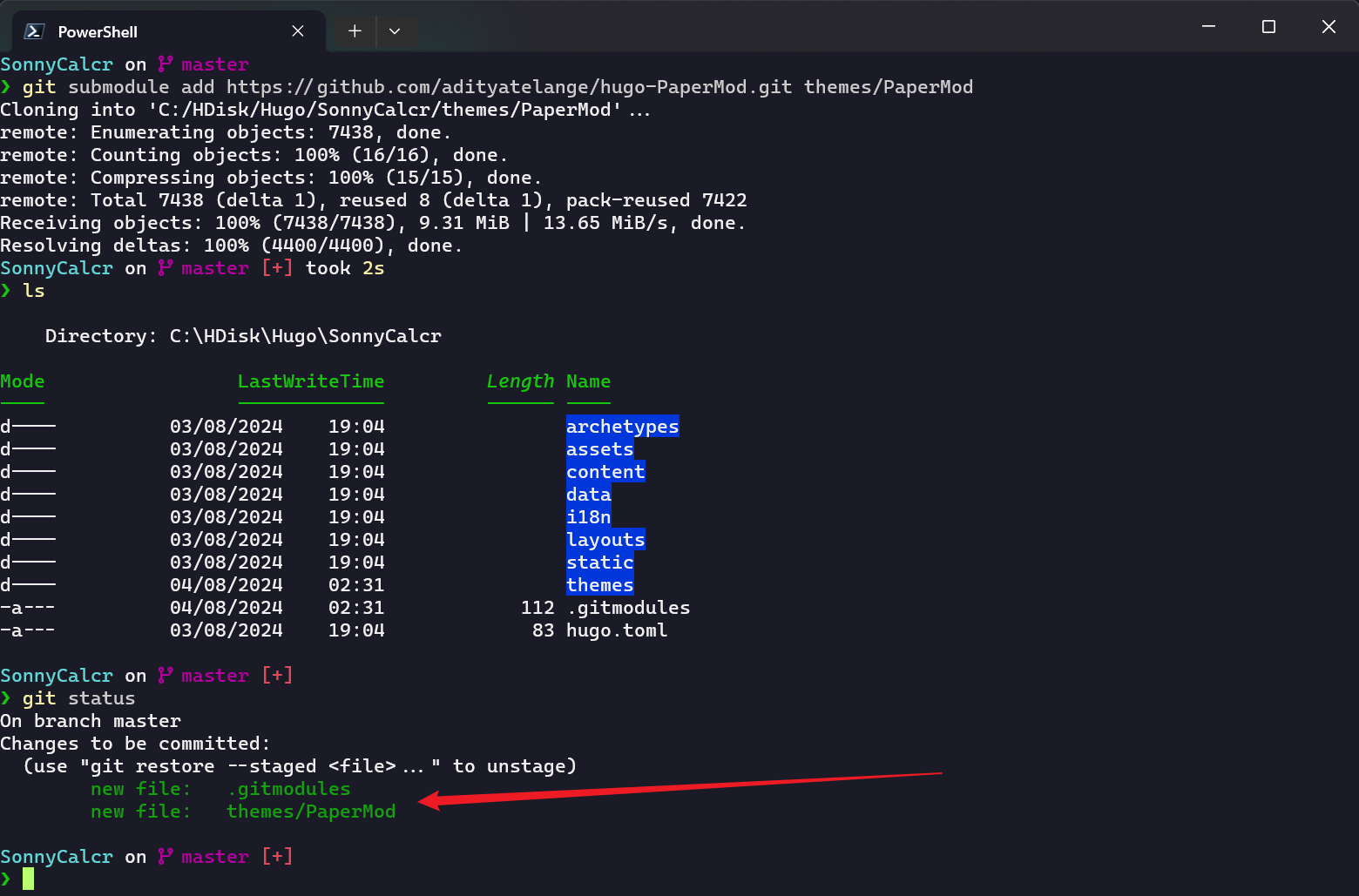
然后,我们可以再看 PaperMod 这个主题里面都有些什么文件,从下面的命令的输出可以看到,基本上就是一些 html、css 和 js 文件,毕竟是主题嘛,
1❯ tree .\themes\PaperMod\ /f
2Folder PATH listing for volume Windows
3Volume serial number is B867-6B94
4C:\HDISK\HUGO\SONNYCALCR\THEMES\PAPERMOD
5│ go.mod
6│ LICENSE
7│ README.md
8│ theme.toml
9│
10├───.github
11│ │ PULL_REQUEST_TEMPLATE.md
12│ │
13│ ├───ISSUE_TEMPLATE
14│ │ bug_report.md
15│ │ config.yml
16│ │ proposal.md
17│ │
18│ └───workflows
19│ gh-pages.yml
20│
21├───assets
22│ ├───css
23│ │ ├───common
24│ │ │ 404.css
25│ │ │ archive.css
26│ │ │ footer.css
27│ │ │ header.css
28│ │ │ main.css
29│ │ │ post-entry.css
30│ │ │ post-single.css
31│ │ │ profile-mode.css
32│ │ │ search.css
33│ │ │ terms.css
34│ │ │
35│ │ ├───core
36│ │ │ license.css
37│ │ │ reset.css
38│ │ │ theme-vars.css
39│ │ │ zmedia.css
40│ │ │
41│ │ ├───extended
42│ │ │ blank.css
43│ │ │
44│ │ └───includes
45│ │ chroma-mod.css
46│ │ chroma-styles.css
47│ │ scroll-bar.css
48│ │
49│ └───js
50│ fastsearch.js
51│ fuse.basic.min.js
52│ license.js
53│
54├───i18n
55│ ar.yaml
56│ be.yaml
57│ bg.yaml
58│ bn.yaml
59│ ca.yaml
60│ ckb.yaml
61│ cs.yaml
62│ da.yaml
63│ de.yaml
64│ el.yaml
65│ en.yaml
66│ eo.yaml
67│ es.yaml
68│ fa.yaml
69│ fr.yaml
70│ he.yaml
71│ hi.yaml
72│ hr.yaml
73│ hu.yaml
74│ id.yaml
75│ it.yaml
76│ ja.yaml
77│ ko.yaml
78│ ku.yaml
79│ mn.yaml
80│ ms.yaml
81│ nl.yaml
82│ no.yaml
83│ oc.yaml
84│ pa.yaml
85│ pl.yaml
86│ pnb.yaml
87│ pt.yaml
88│ ro.yaml
89│ ru.yaml
90│ sk.yaml
91│ sv.yaml
92│ sw.yaml
93│ th.yaml
94│ tr.yaml
95│ uk.yaml
96│ uz.yaml
97│ vi.yaml
98│ zh-tw.yaml
99│ zh.yaml
100│
101├───images
102│ screenshot.png
103│ tn.png
104│
105└───layouts
106 │ 404.html
107 │ robots.txt
108 │
109 ├───partials
110 │ │ anchored_headings.html
111 │ │ author.html
112 │ │ breadcrumbs.html
113 │ │ comments.html
114 │ │ cover.html
115 │ │ edit_post.html
116 │ │ extend_footer.html
117 │ │ extend_head.html
118 │ │ footer.html
119 │ │ head.html
120 │ │ header.html
121 │ │ home_info.html
122 │ │ index_profile.html
123 │ │ post_canonical.html
124 │ │ post_meta.html
125 │ │ post_nav_links.html
126 │ │ share_icons.html
127 │ │ social_icons.html
128 │ │ svg.html
129 │ │ toc.html
130 │ │ translation_list.html
131 │ │
132 │ └───templates
133 │ │ opengraph.html
134 │ │ schema_json.html
135 │ │ twitter_cards.html
136 │ │
137 │ └───_funcs
138 │ get-page-images.html
139 │
140 ├───shortcodes
141 │ collapse.html
142 │ figure.html
143 │ inTextImg.html
144 │ ltr.html
145 │ rawhtml.html
146 │ rtl.html
147 │
148 └───_default
149 │ archives.html
150 │ baseof.html
151 │ index.json
152 │ list.html
153 │ rss.xml
154 │ search.html
155 │ single.html
156 │ terms.html
157 │
158 └───_markup
159 render-image.html
然后,可以添加一下 .gitignore 文件,我这里就直接照抄 PaperMod 的作者部署的那个网站的文件了,
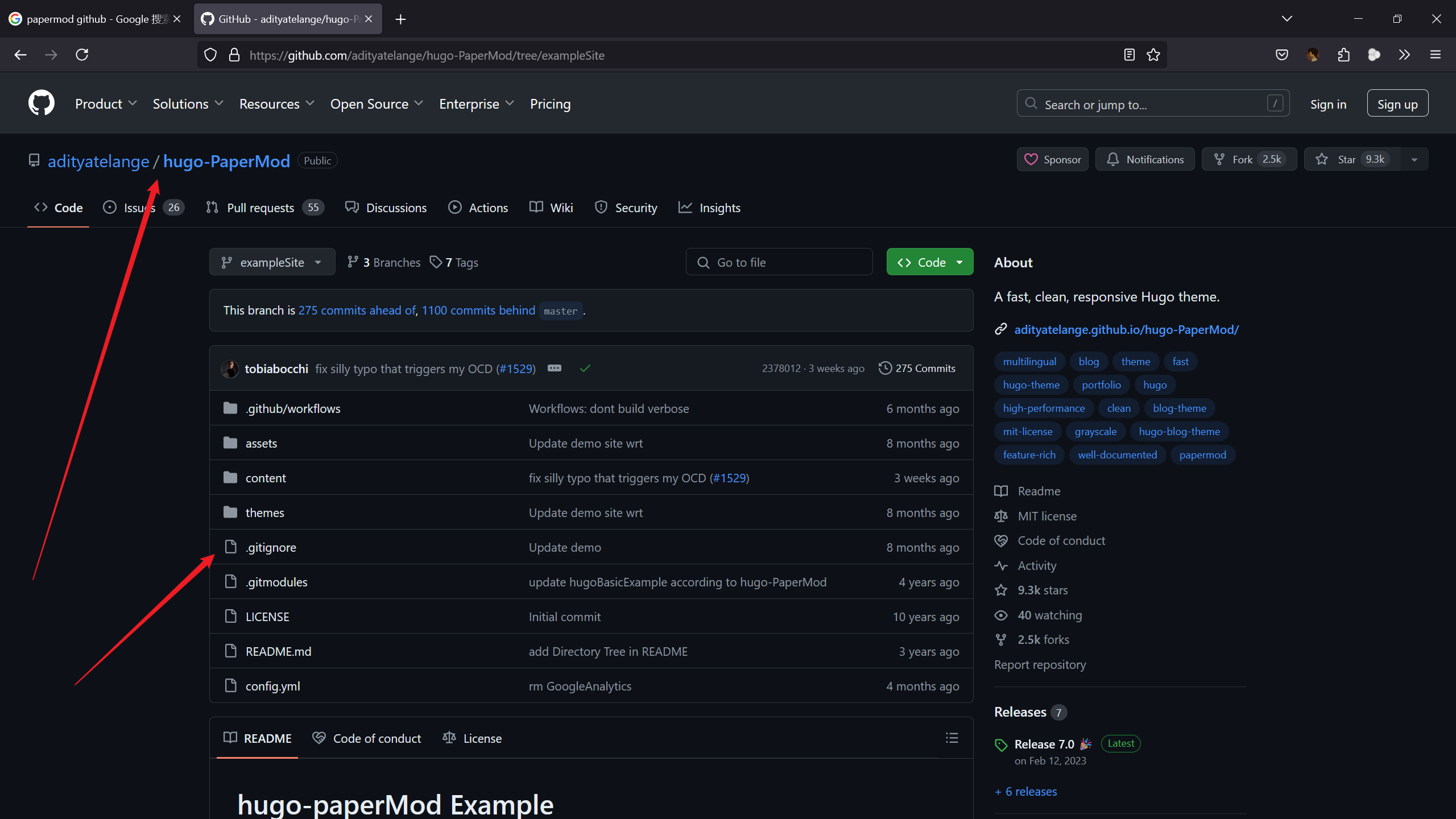
1# Compiled Object files, Static and Dynamic libs (Shared Objects)
2*.o
3*.a
4*.so
5
6# Folders
7_obj
8_test
9
10# Architecture specific extensions/prefixes
11*.[568vq]
12[568vq].out
13
14*.cgo1.go
15*.cgo2.c
16_cgo_defun.c
17_cgo_gotypes.go
18_cgo_export.*
19
20_testmain.go
21
22*.exe
23*.test
24
25/public
26.DS_Store
27.hugo_build.lock
28resources/_gen/
其实这里主要就是把 public 目录给排除掉,这个会在网页部署的时候自动生成。
接下来就是正式的主题配置了。
配置 PaperMod 主题
配置好之后相较于默认效果的一些改进
- 支持 giscus 进行评论,且主题支持明暗切换。
- 支持 mathjax,但是如果数学块公式中有超过三个花括号,那么,需要将整个数学公式包括外围的
$$符号都用div标签包裹起来。 - 代码字体自定义为 Jetbrains Mono。代码的亮色主题为 tokyo-night-light,暗色主题为 github-dark。
- 移动端隐藏返回顶部的按钮。
- 一些自定义 css 的效果,如字体大小、链接颜色、目录上的悬浮的鼠标图标等等。
主要就是上面几点,因为文档写得不详细,所以配置上面的内容花费了一些时间和工夫。
一些基本信息的配置
首先,把博客根目录下的 hugo.toml 文件改成 hugo.yaml,因为 PaperMod 给出的配置文件就是 yaml 格式的,所以,这里改一下文件格式,就省去了我们再去将 yaml 的配置内容转为 toml 的麻烦,
1Rename-Item .\hugo.toml hugo.yaml
然后,配置一下基本信息,基本上每一个选项我都打上了注释,
1baseURL: "https://sonnycalcr.github.io/" # 主站的 URL
2title: SonnyCalcr's Blog # 站点标题
3copyright: "[©2024 SonnyCalcr's Blog](https://sonnycalcr.github.io/)" # 网站的版权声明,通常显示在页脚
4theme: PaperMod # 主题
5languageCode: zh-cn # 语言
6
7enableInlineShortcodes: true # shortcode,类似于模板变量,可以在写 markdown 的时候便捷地插入,官方文档中有一个视频讲的很通俗
8hasCJKLanguage: true # 是否有 CJK 的字符
9enableRobotsTXT: true # 允许生成 robots.txt
10buildDrafts: false # 构建时是否包括草稿
11buildFuture: false # 构建未来发布的内容
12buildExpired: false # 构建过期的内容
13enableEmoji: true # 允许 emoji
14pygmentsUseClasses: true
15defaultContentLanguage: zh # 顶部首先展示的语言界面
16defaultContentLanguageInSubdir: false # 是否要在地址栏加上默认的语言代码
配置导航栏
1languages:
2 zh:
3 languageName: "中文" # 展示的语言名
4 weight: 1 # 权重
5 taxonomies: # 分类系统
6 category: categories
7 tag: tags
8 # https://gohugo.io/content-management/menus/#define-in-site-configuration
9 menus:
10 main:
11 - name: 首页
12 pageRef: /
13 weight: 4 # 控制在页面上展示的前后顺序
14 - name: 归档
15 pageRef: archives/
16 weight: 5
17 - name: 分类
18 pageRef: categories/
19 weight: 10
20 - name: 标签
21 pageRef: tags/
22 weight: 10
23 - name: 搜索
24 pageRef: search/
25 weight: 20
26 - name: 关于
27 pageRef: about/
28 weight: 21
配置归档
在 content 目录下新建 archives.md 文件,内容如下,
1---
2title: "归档"
3layout: "archives"
4url: "/archives/"
5summary: archives
6---
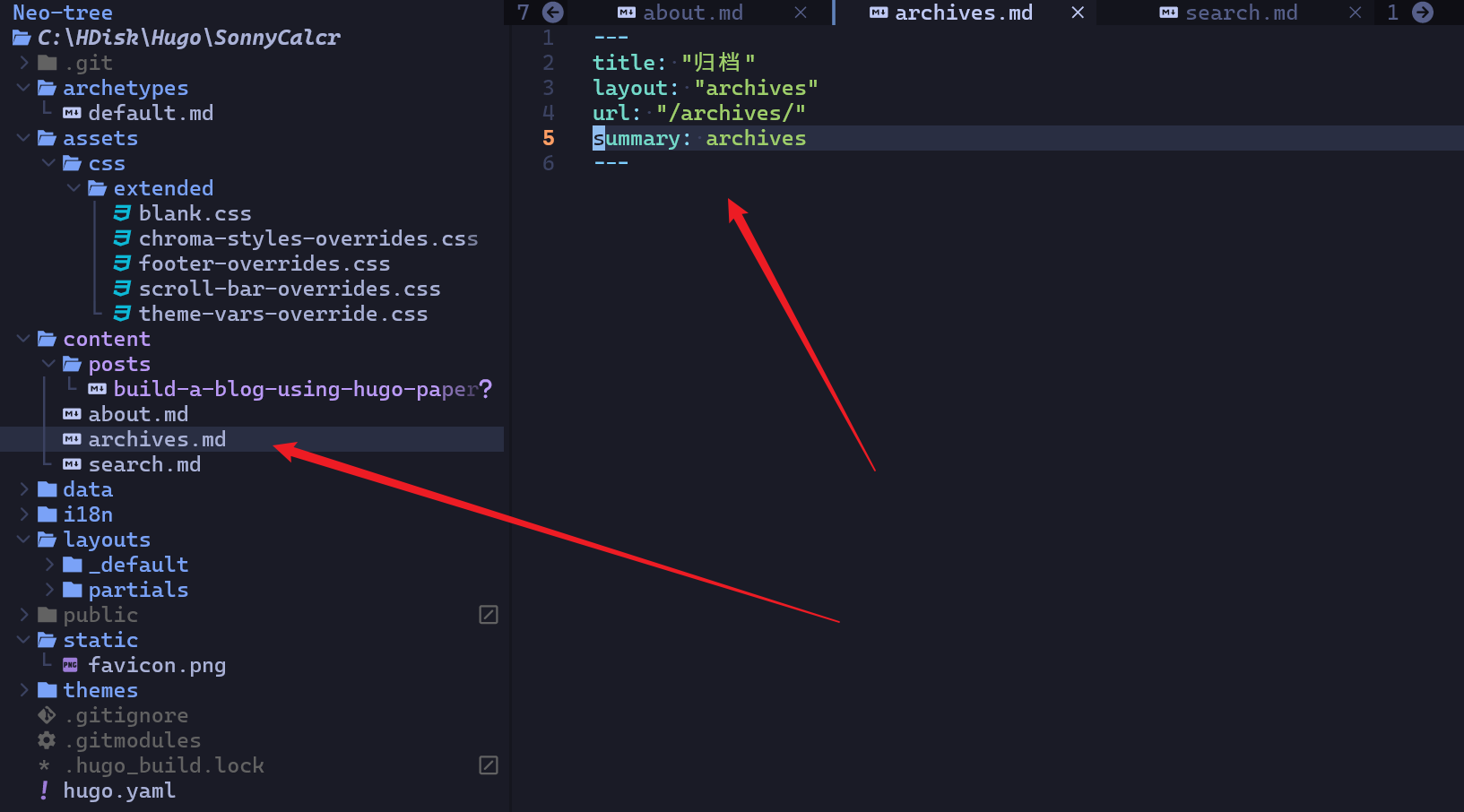
配置分类和标签
在 hugo 中,这俩是一样的。上面配置好了 taxonomies 之后,我们在博客的 front matter 中加上相关信息即可,就拿本篇博客举例,
1title = 'Hugo + PaperMod + Github Pages 搭建一个完善的个人博客(以 Windows11 为例)'
2date = 2024-08-04T03:25:53+08:00
3categories = ["通用技术"]
4tags = ["博客搭建", "Bilibili"]
然后执行一下 hugo server 就可以在浏览器中预览一下效果了。
配置搜索
要在 output 中加上 JSON,
1# https://github.com/adityatelange/hugo-PaperMod/wiki/Features#search-page
2outputs:
3 home:
4 - HTML # 生成的静态页面
5 - RSS # 这个其实无所谓
6 - JSON # necessary for search, 这里的配置修改好之后,一定要重新生成一下
然后,在 content 目录下新建一个 search.md 文件,
1---
2title: "搜索" # in any language you want
3layout: "search" # necessary for search
4summary: "search"
5placeholder: "搜索"
6---
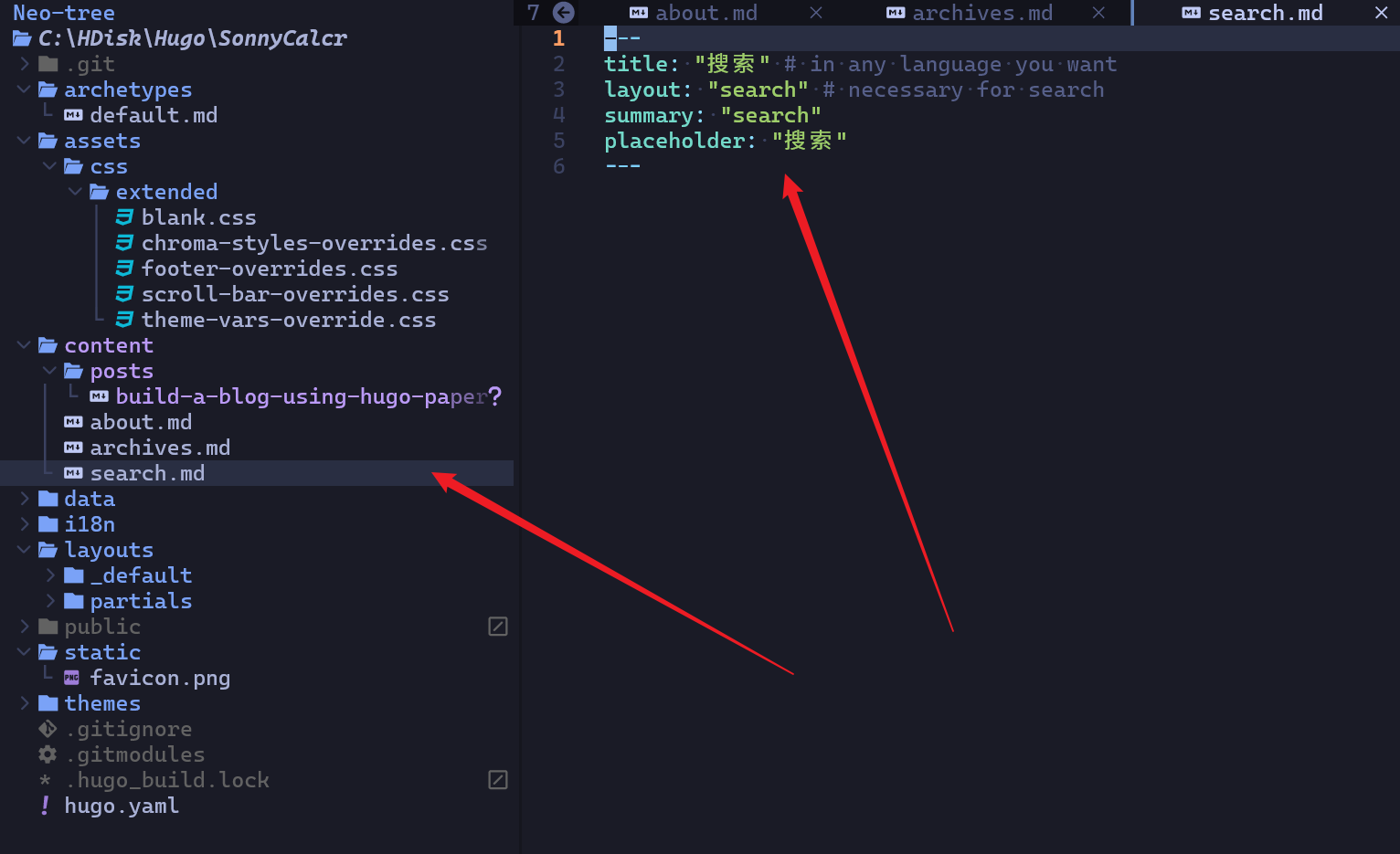
然后是搜索的一些个性化设置,
1params:
2 # 搜索
3 fuseOpts:
4 isCaseSensitive: false # 是否大小写敏感
5 shouldSort: true # 是否排序
6 location: 0
7 distance: 1000
8 threshold: 0.4
9 minMatchCharLength: 0
10 # limit: 10 # refer: https://www.fusejs.io/api/methods.html#search
11 keys: ["title", "permalink", "summary", "content"]
12 includeMatches: true
这样以来,搜索就可以正常工作了,
配置关于页面
新建两个文件,一个是 layouts\_default 目录下下的 about.html,
1{{- define "main" }}
2
3<header class="page-header">
4 <h1>{{ .Title }}</h1>
5 {{- if .Description }}
6 <div class="post-description">
7 {{ .Description }}
8 </div>
9 {{- end }}
10 </header>
11
12<section>
13 <br>
14 {{ .Content }}
15</section>
16
17{{- end }}{{/* end main */}}
另一个是 content 目录下的 about.md,
1---
2title: "关于"
3layout: "about"
4url: "/about/"
5summary: about
6---
7
8这里就可以写一些关于的相关信息了。
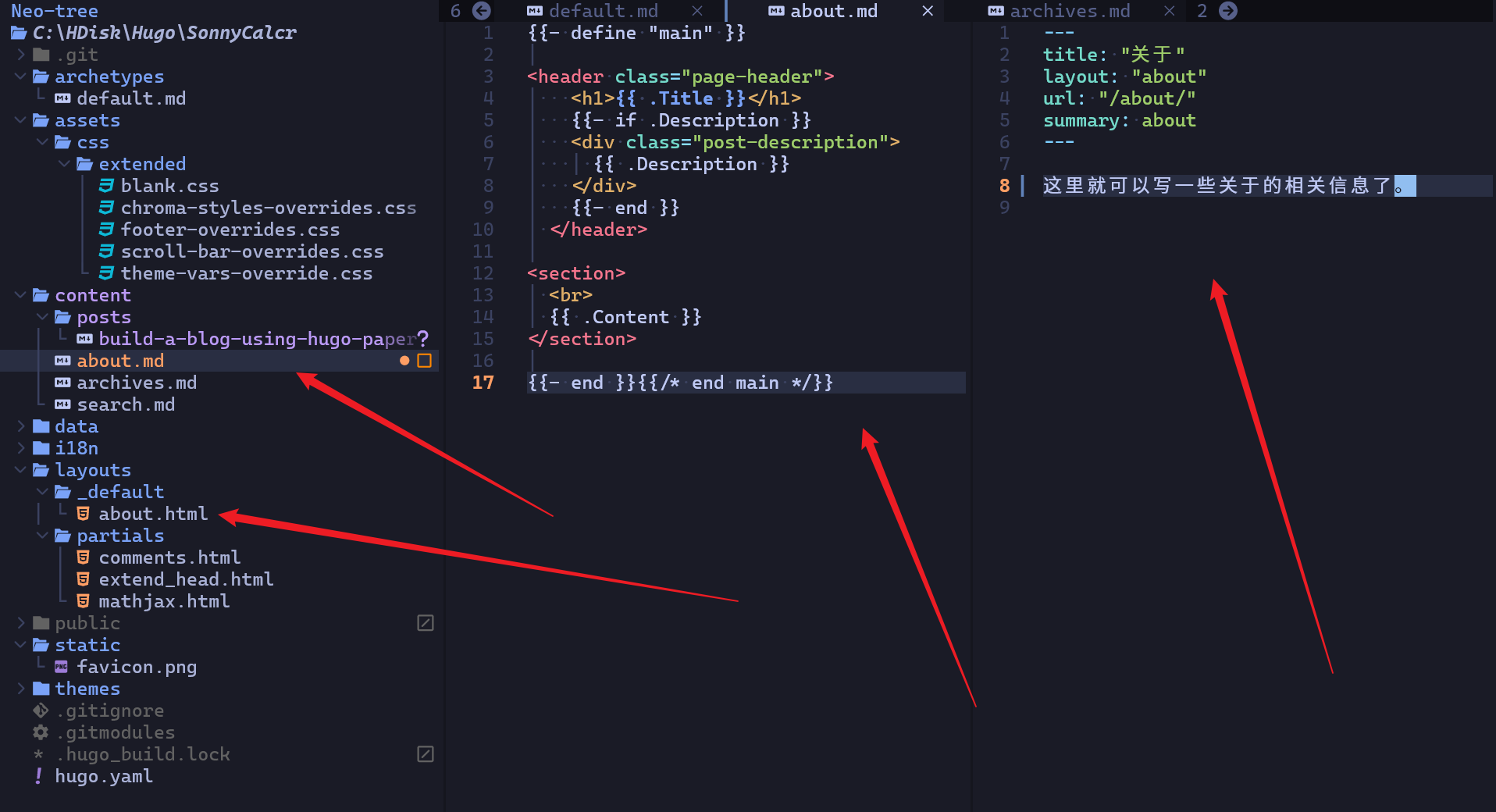
配置评论
这里的评论使用了 giscus 插件。
先在 layouts\partials 下新建一个 comments.html 文件,
1<div id="tw-comment"></div>
2<script>
3 // 默认是暗色,根目录下的配置中的主题默认也是暗色
4 const getStoredTheme = () => localStorage.getItem("pref-theme") === "light" ? "{{ .Site.Params.giscus.lightTheme }}" : "{{ .Site.Params.giscus.darkTheme }}";
5 const setGiscusTheme = () => {
6 const sendMessage = (message) => {
7 const iframe = document.querySelector('iframe.giscus-frame');
8 if (iframe) {
9 iframe.contentWindow.postMessage({giscus: message}, 'https://giscus.app');
10 }
11 }
12 sendMessage({setConfig: {theme: getStoredTheme()}})
13 }
14
15 document.addEventListener("DOMContentLoaded", () => {
16 const giscusAttributes = {
17 "src": "https://giscus.app/client.js",
18 "data-repo": "{{ .Site.Params.giscus.repo }}",
19 "data-repo-id": "{{ .Site.Params.giscus.repoId }}",
20 "data-category": "{{ .Site.Params.giscus.category }}",
21 "data-category-id": "{{ .Site.Params.giscus.categoryId }}",
22 "data-mapping": "{{ .Site.Params.giscus.mapping }}",
23 "data-strict": "{{ .Site.Params.giscus.strict }}",
24 "data-reactions-enabled": "{{ .Site.Params.giscus.reactionsEnabled }}",
25 "data-emit-metadata": "{{ .Site.Params.giscus.emitMetadata }}",
26 "data-input-position": "{{ .Site.Params.giscus.inputPosition }}",
27 "data-theme": getStoredTheme(),
28 "data-lang": "{{ .Site.Params.giscus.lang }}",
29 "data-loading": "lazy",
30 "crossorigin": "anonymous",
31 };
32
33 // 动态创建 giscus script
34 const giscusScript = document.createElement("script");
35 Object.entries(giscusAttributes).forEach(
36 ([key, value]) => giscusScript.setAttribute(key, value));
37 document.querySelector("#tw-comment").appendChild(giscusScript);
38
39 // 页面主题变更后,变更 giscus 主题
40 const themeSwitcher = document.querySelector("#theme-toggle");
41 if (themeSwitcher) {
42 themeSwitcher.addEventListener("click", setGiscusTheme);
43 }
44 const themeFloatSwitcher = document.querySelector("#theme-toggle-float");
45 if (themeFloatSwitcher) {
46 themeFloatSwitcher.addEventListener("click", setGiscusTheme);
47 }
48 });
49</script>
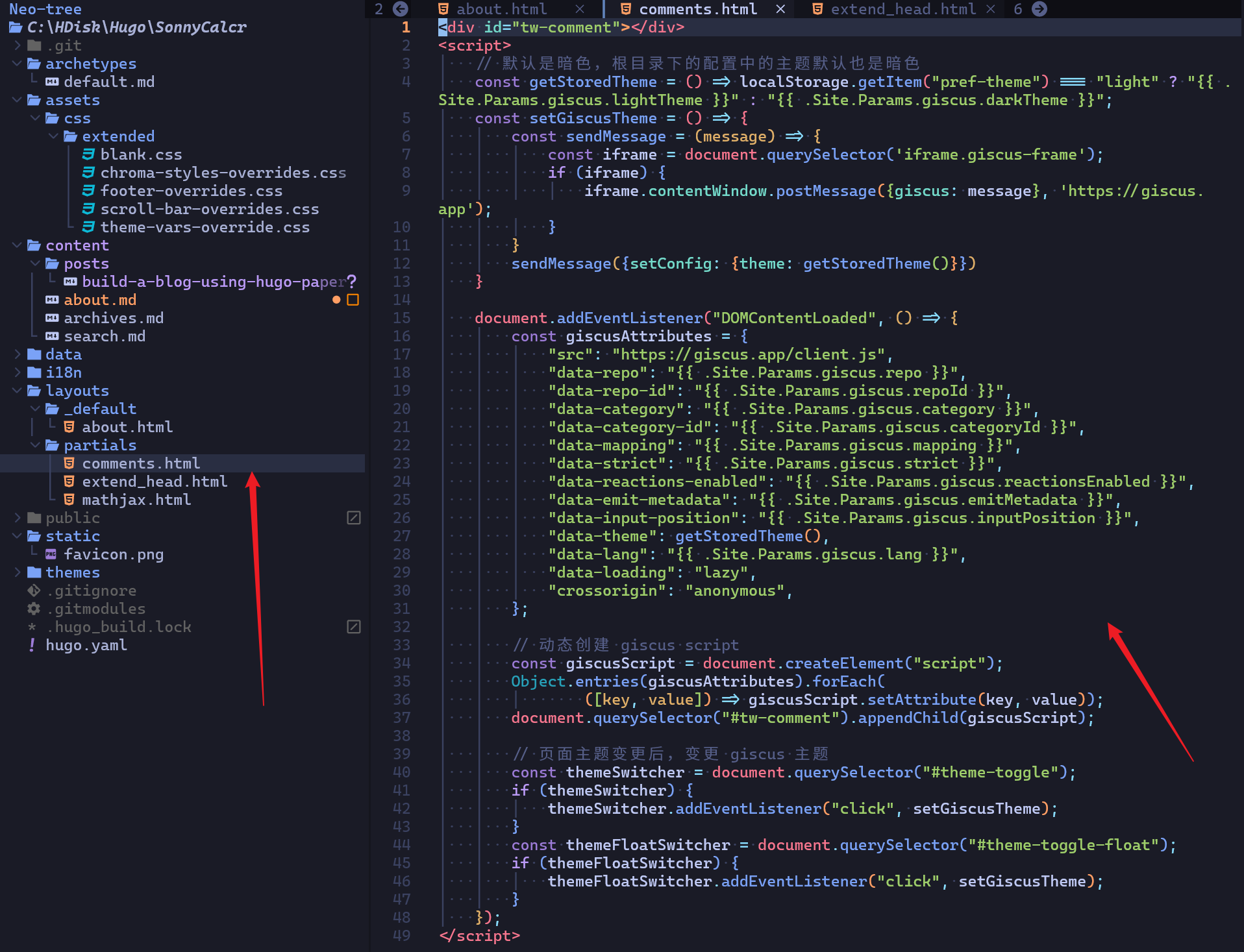
然后,根据 giscus 官网的指导,最后生成一份代码,
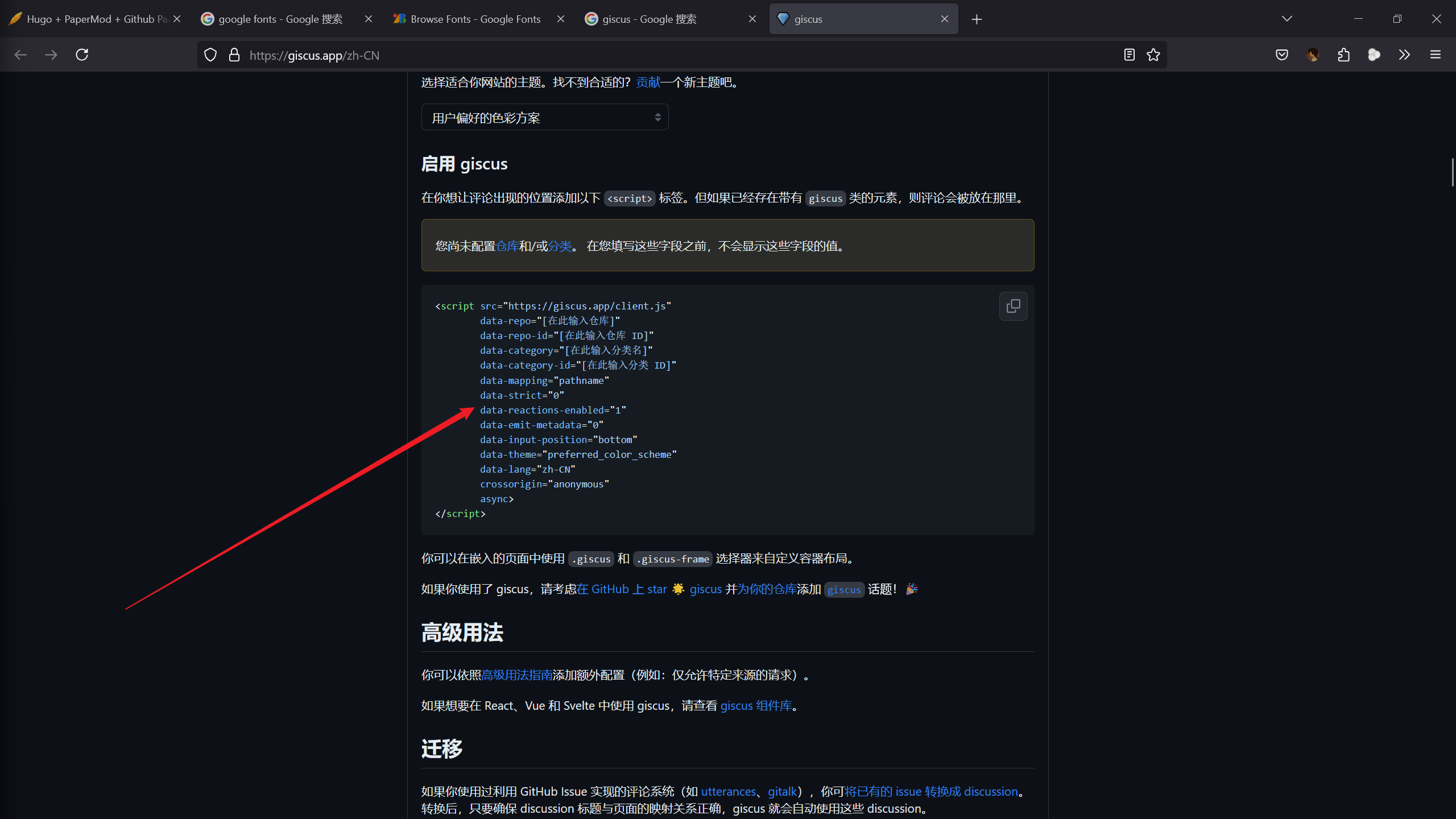
然后,把相应的字段提取到配置中,
1params:
2 # 评论的设置
3 giscus:
4 repo: "sonnycalcr/sonnycalcr.github.io"
5 repoId: "xxxxxx"
6 category: "Announcements"
7 categoryId: "xxxxx"
8 mapping: "pathname"
9 strict: "0"
10 reactionsEnabled: "1"
11 emitMetadata: "0"
12 inputPosition: "bottom"
13 lightTheme: "light"
14 darkTheme: "dark"
15 lang: "zh-CN"
16 crossorigin: "anonymous"
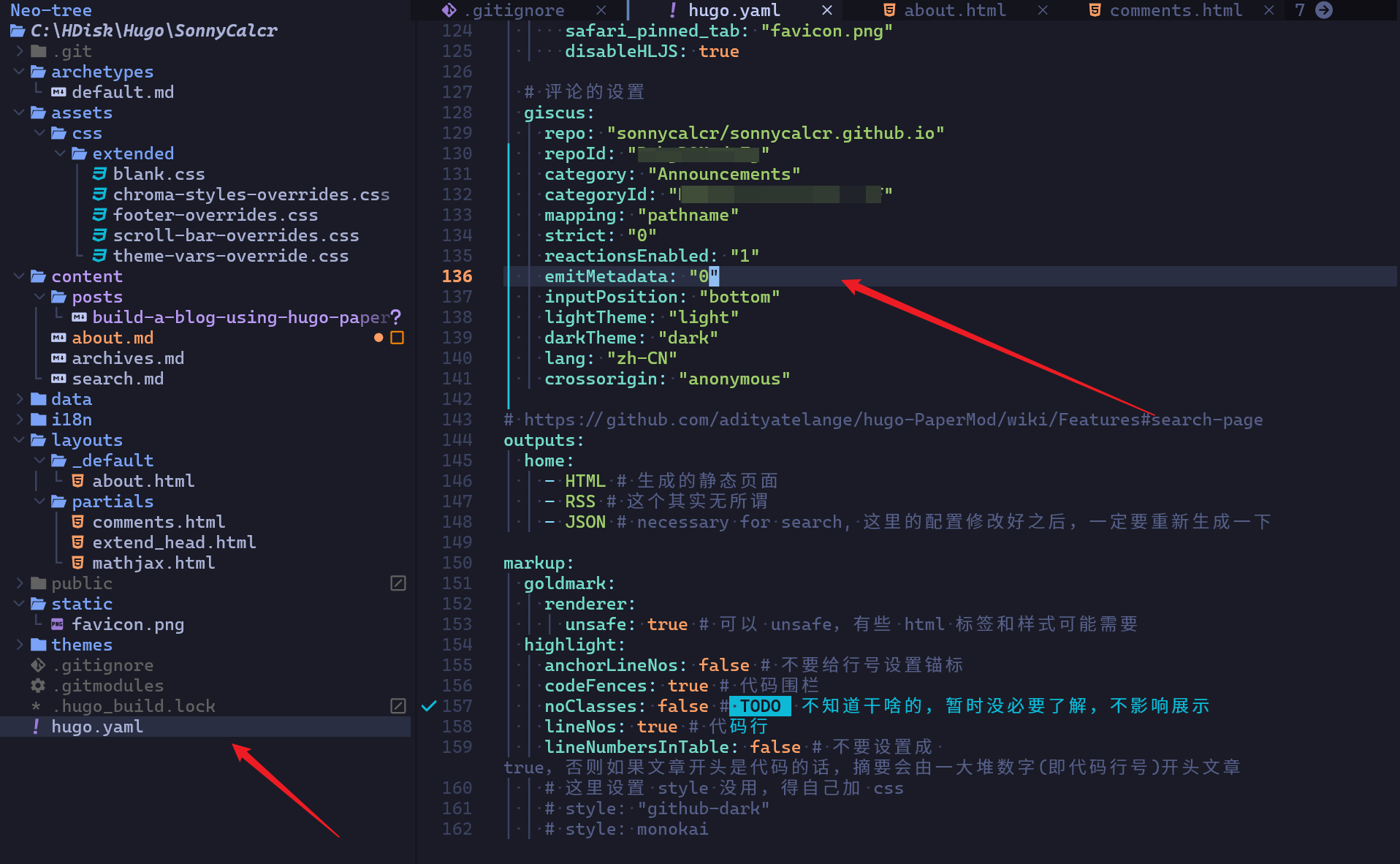
这样就可以正常使用了。
配置数学公式
这里使用的是 mathjax。
我们需要添加两个文件,一个是 layouts\partials 下的 mathjax.html 文件,如下,
1<script type="text/javascript"
2 async
3 src="https://cdn.bootcss.com/mathjax/2.7.3/MathJax.js?config=TeX-AMS-MML_HTMLorMML">
4MathJax.Hub.Config({
5 tex2jax: {
6 inlineMath: [['$','$'], ['\\(','\\)']],
7 displayMath: [['$$','$$'], ['\[\[','\]\]']],
8 processEscapes: true,
9 processEnvironments: true,
10 skipTags: ['script', 'noscript', 'style', 'textarea', 'pre'],
11 TeX: { equationNumbers: { autoNumber: "AMS" },
12 extensions: ["AMSmath.js", "AMSsymbols.js"] }
13 }
14});
15
16MathJax.Hub.Queue(function() {
17 // Fix <code> tags after MathJax finishes running. This is a
18 // hack to overcome a shortcoming of Markdown. Discussion at
19 // https://github.com/mojombo/jekyll/issues/199
20 var all = MathJax.Hub.getAllJax(), i;
21 for(i = 0; i < all.length; i += 1) {
22 all[i].SourceElement().parentNode.className += ' has-jax';
23 }
24});
25</script>
26
27<style>
28code.has-jax {
29 font: inherit;
30 font-size: 100%;
31 background: inherit;
32 border: inherit;
33 color: #515151;
34}
35</style>
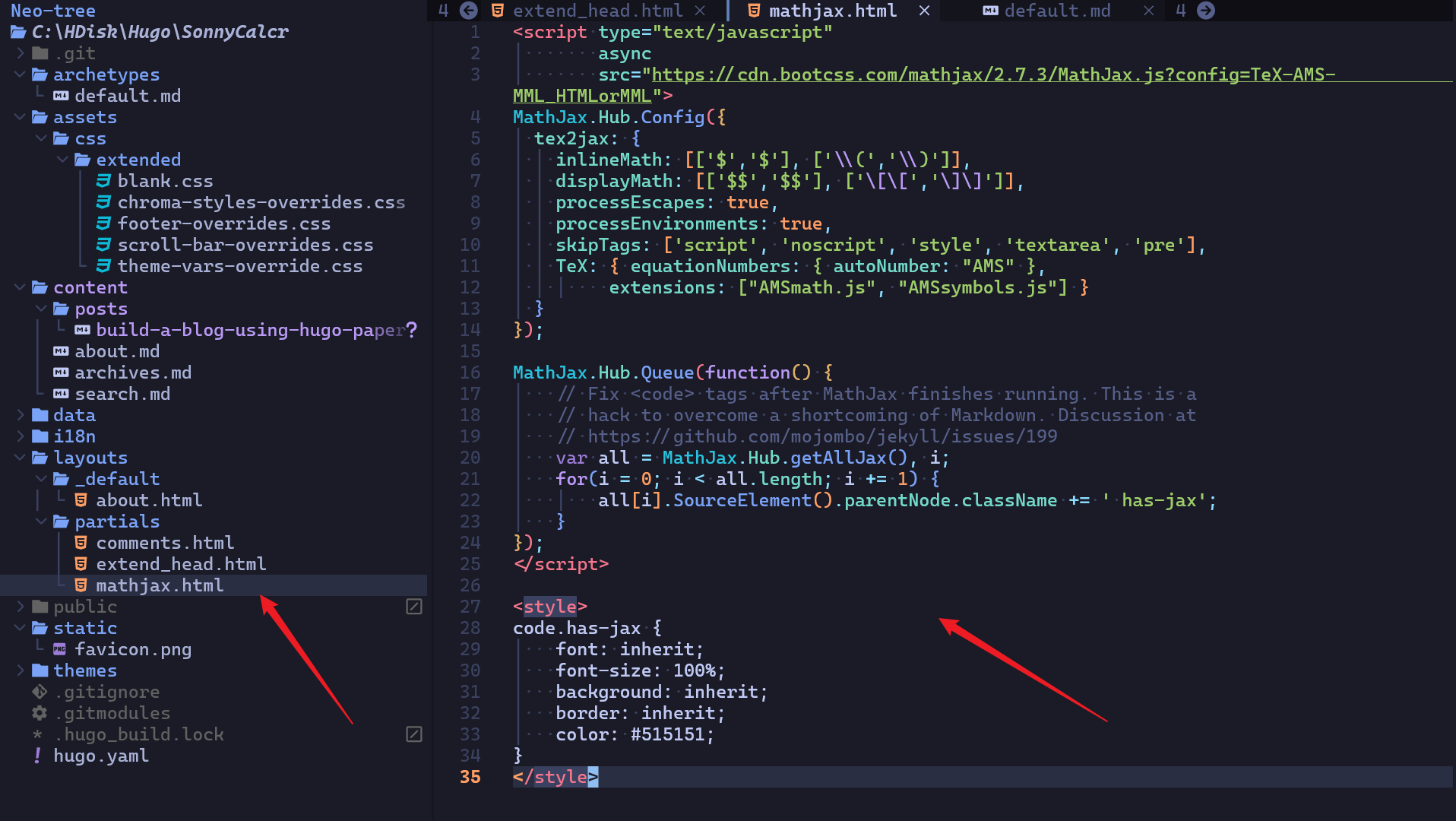
另一个是 layouts\partials 下的 extend_head.html 文件,
1{{- /* Head custom content area start */ -}}
2{{- /* Insert any custom code (web-analytics, resources, etc.) - it will appear in the <head></head> section of every page. */ -}}
3{{- /* Can be overwritten by partial with the same name in the global layouts. */ -}}
4{{ partial "mathjax.html" . }}
5{{- /* Head custom content area end */ -}}
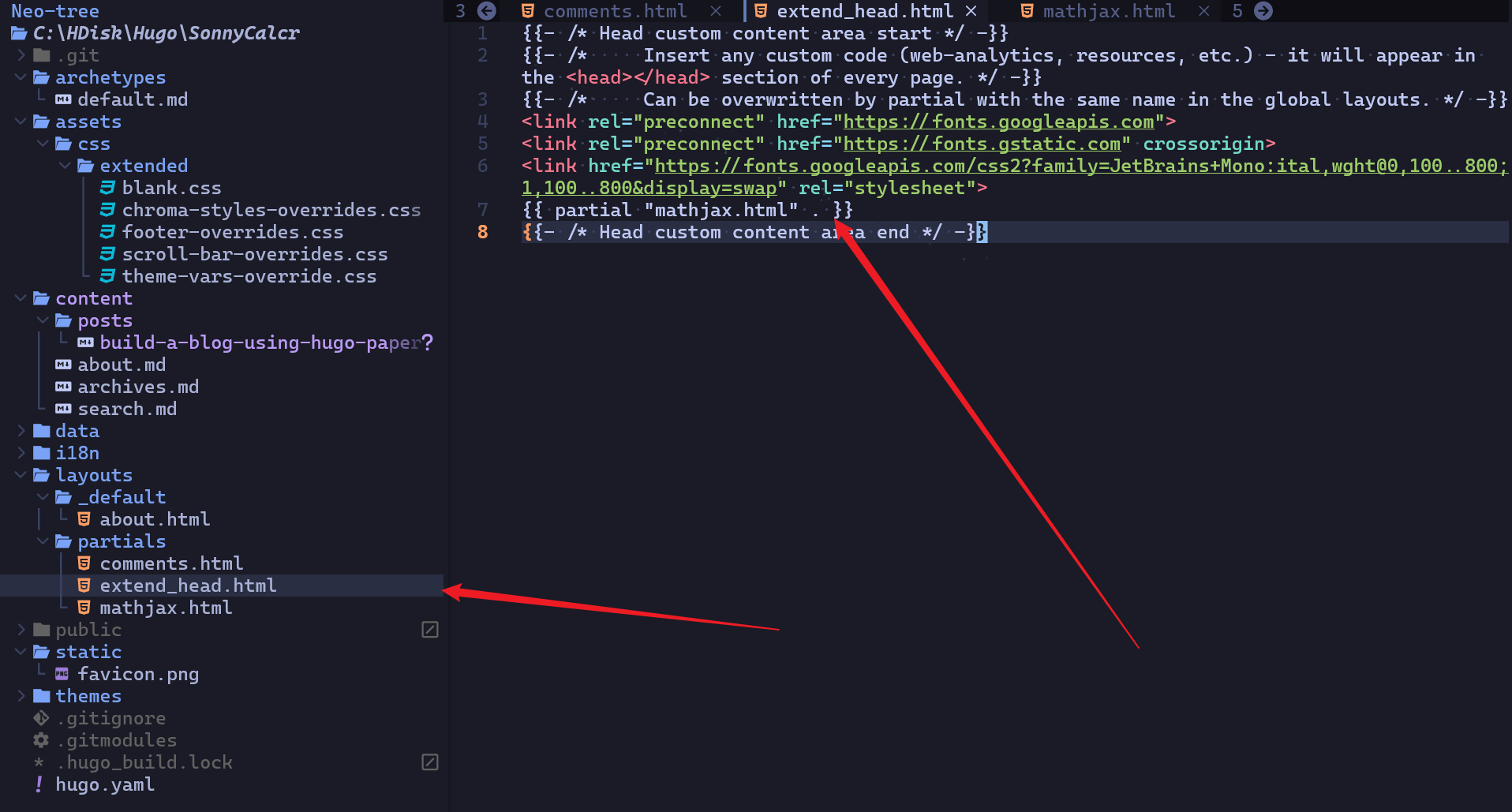
到这里,数学公式就可以正常使用了,我们来写一点数学公式试一下,
1行内数学公式:$a^2 + b^2 = c^2$。
2
3块公式,
4
5$$
6a^2 + b^2 = c^2
7$$
8
9<div>
10$$
11\boldsymbol{x}_{i+1}+\boldsymbol{x}_{i+2}=\boldsymbol{x}_{i+3}
12$$
13</div>
渲染出来的效果如下,
行内数学公式:$a^2 + b^2 = c^2$。
块公式,
$$ a^2 + b^2 = c^2 $$
上面的第二个公式之所以要用 div 包裹起来,是因为这里的数学公式如果有超过了三对花括号,那么,其解析和转义就会出问题,这个和 hugo 有关目前折中的方案就是上面这种在外面套一层 div。
给代码换个字体
先到谷歌字体 中找一款开源字体,我这里选用的是 Jetbrains Mono,然后复制其信息到 layouts\partials\extend_head.html 中,
1<link rel="preconnect" href="https://fonts.googleapis.com">
2<link rel="preconnect" href="https://fonts.gstatic.com" crossorigin>
3<link href="https://fonts.googleapis.com/css2?family=JetBrains+Mono:ital,wght@0,100..800;1,100..800&display=swap" rel="stylesheet">
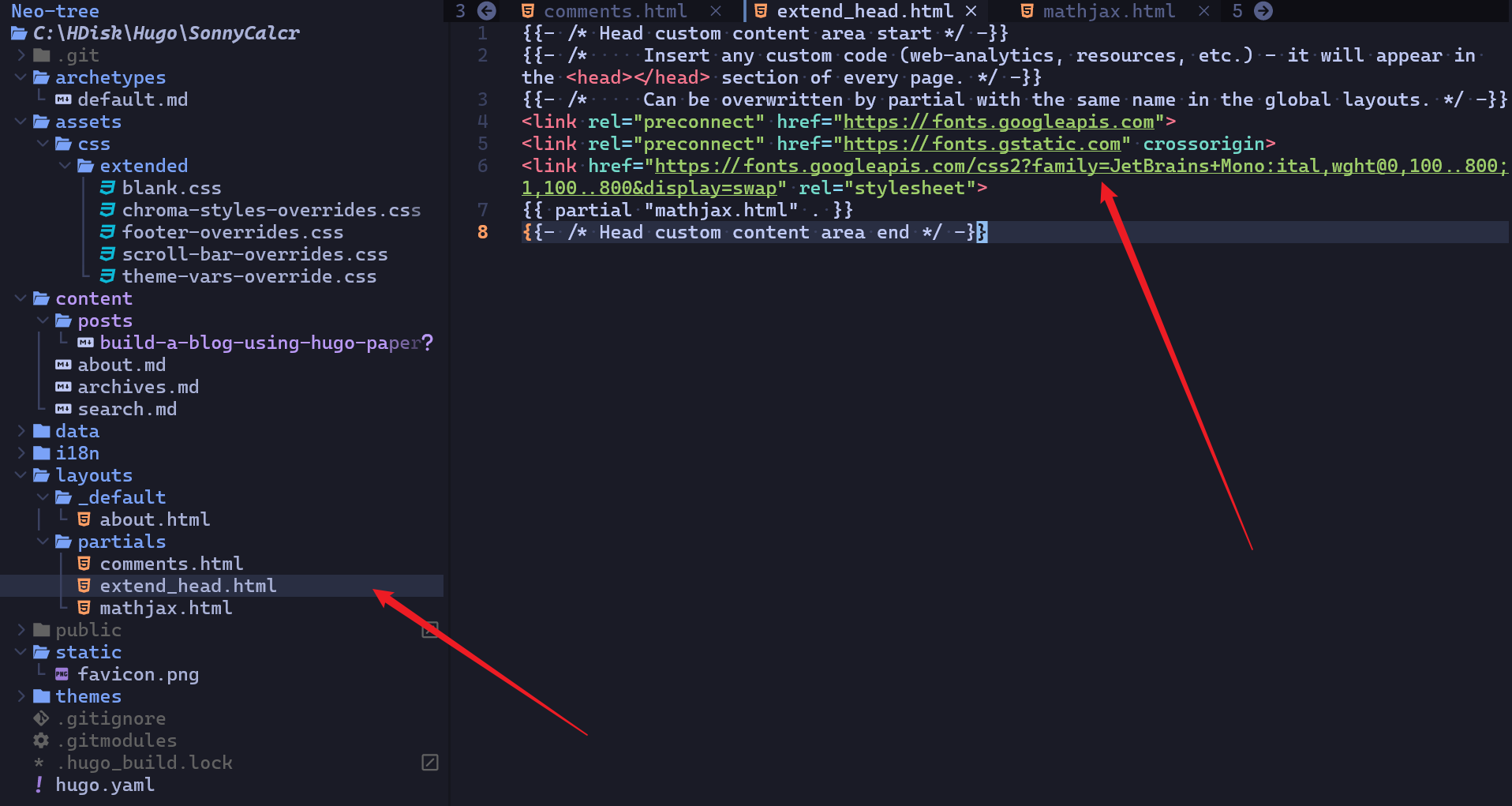
然后,新建一个 assets\css\extended\blank.css 文件,添加样式如下,
1.post-content pre,
2code {
3 font-family: "JetBrains Mono", monospace;
4 font-size: 1rem;
5 line-height: 1.2;
6}
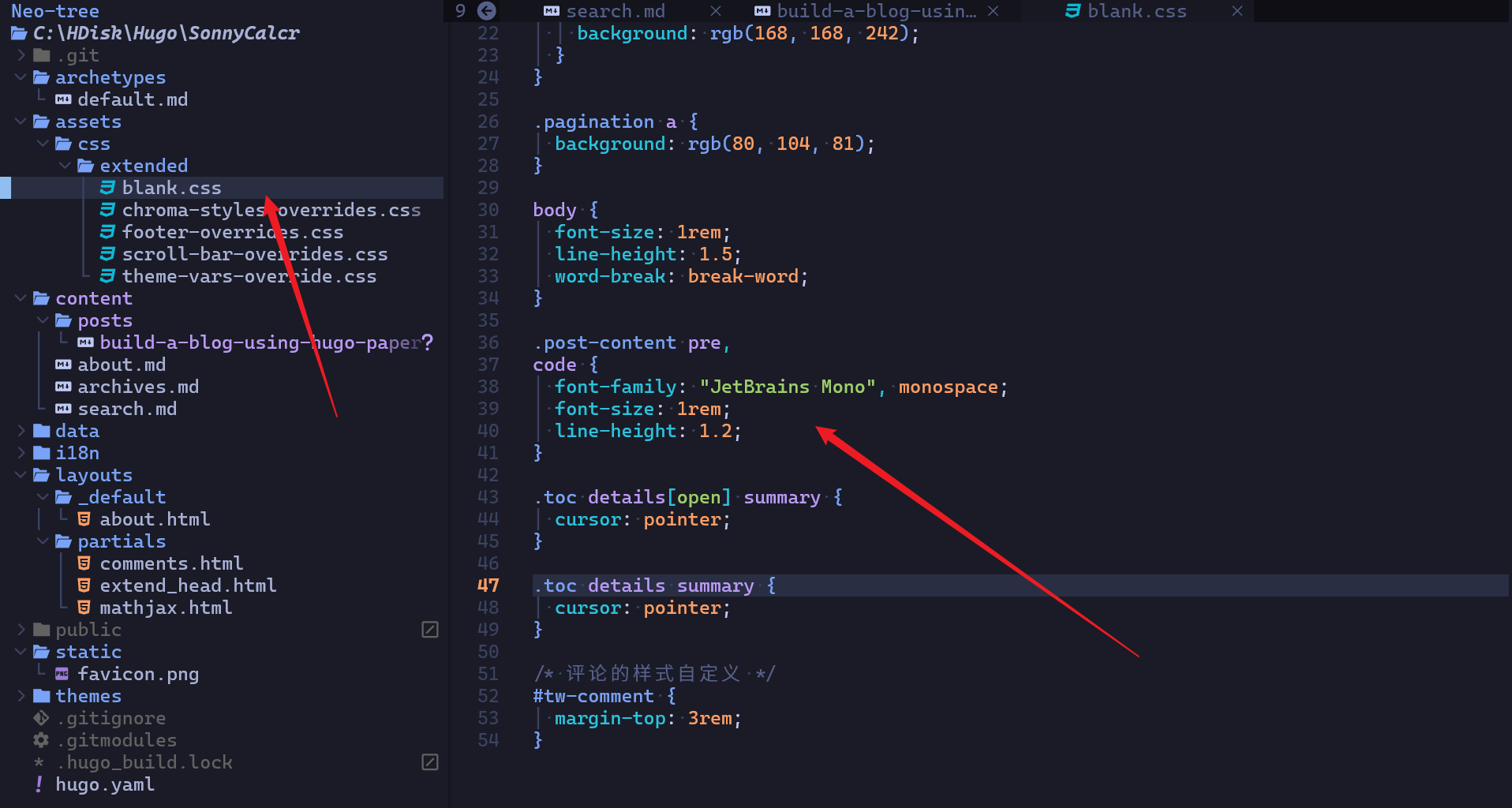
这样就可以生效了,如果发现不生效,可以重新执行一下 hugo server 试试。
代码明暗样式切换
我这里使用的不是 highlightjs,而是 hugo 推荐的 chroma,这样的话,我们先建立一个 assets\css\extended\chroma-styles-overrides.css 文件,
然后,执行一下命令生成你想要的样式,
1hugo gen chromastyles --style=tokyonight-day > syntax.css
然后,把 syntax.css 中的内容复制到 chroma-styles-overrides.html 文件中,如果是暗色主题,那么,生成的样式则要包裹在 .dark {} 里面,我这里生成了两个样式,白天的样式是 tokyonight-day,黑暗的样式是 github-dark,同时,要记得将生成的样式中有些空缺的部分给补上默认的颜色,我这里白天的颜色补的是黑色,夜晚的颜色补的是白色,不然代码的样式会出问题,我这里完整的样式如下,
1/* Background */ .bg { color:#3760bf;background-color:#e1e2e7; }
2/* PreWrapper */ .chroma { color:#3760bf;background-color:#e1e2e7; }
3/* Other */ .chroma .x { color: #000 }
4/* Error */ .chroma .err { color:#c64343 }
5/* CodeLine */ .chroma .cl { color: #000 }
6/* LineLink */ .chroma .lnlinks { outline:none;text-decoration:none;color:inherit }
7/* LineTableTD */ .chroma .lntd { vertical-align:top;padding:0;margin:0;border:0; }
8/* LineTable */ .chroma .lntable { border-spacing:0;padding:0;margin:0;border:0; }
9/* LineHighlight */ .chroma .hl { background-color:#a1a6c5 }
10/* LineNumbersTable */ .chroma .lnt { white-space:pre;-webkit-user-select:none;user-select:none;margin-right:0.4em;padding:0 0.4em 0 0.4em;color:#6172b0 }
11/* LineNumbers */ .chroma .ln { white-space:pre;-webkit-user-select:none;user-select:none;margin-right:0.4em;padding:0 0.4em 0 0.4em;color:#6172b0 }
12/* Line */ .chroma .line { display:flex; }
13/* Keyword */ .chroma .k { color:#9854f1 }
14/* KeywordConstant */ .chroma .kc { color:#8c6c3e }
15/* KeywordDeclaration */ .chroma .kd { color:#9d7cd8 }
16/* KeywordNamespace */ .chroma .kn { color:#007197 }
17/* KeywordPseudo */ .chroma .kp { color:#9854f1 }
18/* KeywordReserved */ .chroma .kr { color:#9854f1 }
19/* KeywordType */ .chroma .kt { color:#0db9d7 }
20/* Name */ .chroma .n { color: #000 }
21/* NameAttribute */ .chroma .na { color:#2e7de9 }
22/* NameBuiltin */ .chroma .nb { color:#587539 }
23/* NameBuiltinPseudo */ .chroma .bp { color:#587539 }
24/* NameClass */ .chroma .nc { color:#b15c00 }
25/* NameConstant */ .chroma .no { color:#b15c00 }
26/* NameDecorator */ .chroma .nd { color:#2e7de9;font-weight:bold }
27/* NameEntity */ .chroma .ni { color:#007197 }
28/* NameException */ .chroma .ne { color:#8c6c3e }
29/* NameFunction */ .chroma .nf { color:#2e7de9 }
30/* NameFunctionMagic */ .chroma .fm { color:#2e7de9 }
31/* NameLabel */ .chroma .nl { color:#587539 }
32/* NameNamespace */ .chroma .nn { color:#8c6c3e }
33/* NameOther */ .chroma .nx { color: #000 }
34/* NameProperty */ .chroma .py { color:#8c6c3e }
35/* NameTag */ .chroma .nt { color:#9854f1 }
36/* NameVariable */ .chroma .nv { color: #000 }
37/* NameVariableClass */ .chroma .vc { color: #000 }
38/* NameVariableGlobal */ .chroma .vg { color: #000 }
39/* NameVariableInstance */ .chroma .vi { color: #000 }
40/* NameVariableMagic */ .chroma .vm { color: #000 }
41/* Literal */ .chroma .l { color: #000 }
42/* LiteralDate */ .chroma .ld { color: #000 }
43/* LiteralString */ .chroma .s { color:#587539 }
44/* LiteralStringAffix */ .chroma .sa { color:#9d7cd8 }
45/* LiteralStringBacktick */ .chroma .sb { color:#587539 }
46/* LiteralStringChar */ .chroma .sc { color:#587539 }
47/* LiteralStringDelimiter */ .chroma .dl { color:#2e7de9 }
48/* LiteralStringDoc */ .chroma .sd { color:#a1a6c5 }
49/* LiteralStringDouble */ .chroma .s2 { color:#587539 }
50/* LiteralStringEscape */ .chroma .se { color:#2e7de9 }
51/* LiteralStringHeredoc */ .chroma .sh { color:#a1a6c5 }
52/* LiteralStringInterpol */ .chroma .si { color:#587539 }
53/* LiteralStringOther */ .chroma .sx { color:#587539 }
54/* LiteralStringRegex */ .chroma .sr { color:#007197 }
55/* LiteralStringSingle */ .chroma .s1 { color:#587539 }
56/* LiteralStringSymbol */ .chroma .ss { color:#587539 }
57/* LiteralNumber */ .chroma .m { color:#8c6c3e }
58/* LiteralNumberBin */ .chroma .mb { color:#8c6c3e }
59/* LiteralNumberFloat */ .chroma .mf { color:#8c6c3e }
60/* LiteralNumberHex */ .chroma .mh { color:#8c6c3e }
61/* LiteralNumberInteger */ .chroma .mi { color:#8c6c3e }
62/* LiteralNumberIntegerLong */ .chroma .il { color:#8c6c3e }
63/* LiteralNumberOct */ .chroma .mo { color:#8c6c3e }
64/* Operator */ .chroma .o { color:#587539;font-weight:bold }
65/* OperatorWord */ .chroma .ow { color:#587539;font-weight:bold }
66/* Punctuation */ .chroma .p { color: #000 }
67/* Comment */ .chroma .c { color:#a1a6c5;font-style:italic }
68/* CommentHashbang */ .chroma .ch { color:#a1a6c5;font-style:italic }
69/* CommentMultiline */ .chroma .cm { color:#a1a6c5;font-style:italic }
70/* CommentSingle */ .chroma .c1 { color:#a1a6c5;font-style:italic }
71/* CommentSpecial */ .chroma .cs { color:#a1a6c5;font-style:italic }
72/* CommentPreproc */ .chroma .cp { color:#a1a6c5;font-style:italic }
73/* CommentPreprocFile */ .chroma .cpf { color:#a1a6c5;font-weight:bold;font-style:italic }
74/* Generic */ .chroma .g { color: #000 }
75/* GenericDeleted */ .chroma .gd { color:#c64343;background-color:#e9e9ed }
76/* GenericEmph */ .chroma .ge { font-style:italic }
77/* GenericError */ .chroma .gr { color:#c64343 }
78/* GenericHeading */ .chroma .gh { color:#8c6c3e;font-weight:bold }
79/* GenericInserted */ .chroma .gi { color:#587539;background-color:#e9e9ed }
80/* GenericOutput */ .chroma .go { color: #000 }
81/* GenericPrompt */ .chroma .gp { color: #000 }
82/* GenericStrong */ .chroma .gs { font-weight:bold }
83/* GenericSubheading */ .chroma .gu { color:#8c6c3e;font-weight:bold }
84/* GenericTraceback */ .chroma .gt { color:#c64343 }
85/* GenericUnderline */ .chroma .gl { text-decoration:underline }
86/* TextWhitespace */ .chroma .w { color: #000 }
87
88.dark {
89 /* Background */ .bg { color:#e6edf3;background-color:#0d1117; }
90 /* PreWrapper */ .chroma { color:#e6edf3;background-color:#0d1117; }
91 /* Other */ .chroma .x { color: #fff }
92 /* Error */ .chroma .err { color:#f85149 }
93 /* CodeLine */ .chroma .cl { color: #fff }
94 /* LineLink */ .chroma .lnlinks { outline:none;text-decoration:none;color:inherit }
95 /* LineTableTD */ .chroma .lntd { vertical-align:top;padding:0;margin:0;border:0; }
96 /* LineTable */ .chroma .lntable { border-spacing:0;padding:0;margin:0;border:0; }
97 /* LineHighlight */ .chroma .hl { background-color:#6e7681 }
98 /* LineNumbersTable */ .chroma .lnt { white-space:pre;-webkit-user-select:none;user-select:none;margin-right:0.4em;padding:0 0.4em 0 0.4em;color:#737679 }
99 /* LineNumbers */ .chroma .ln { white-space:pre;-webkit-user-select:none;user-select:none;margin-right:0.4em;padding:0 0.4em 0 0.4em;color:#6e7681 }
100 /* Line */ .chroma .line { display:flex; }
101 /* Keyword */ .chroma .k { color:#ff7b72 }
102 /* KeywordConstant */ .chroma .kc { color:#79c0ff }
103 /* KeywordDeclaration */ .chroma .kd { color:#ff7b72 }
104 /* KeywordNamespace */ .chroma .kn { color:#ff7b72 }
105 /* KeywordPseudo */ .chroma .kp { color:#79c0ff }
106 /* KeywordReserved */ .chroma .kr { color:#ff7b72 }
107 /* KeywordType */ .chroma .kt { color:#ff7b72 }
108 /* Name */ .chroma .n { color: #fff }
109 /* NameAttribute */ .chroma .na { color: #fff }
110 /* NameBuiltin */ .chroma .nb { color: #fff }
111 /* NameBuiltinPseudo */ .chroma .bp { color: #fff }
112 /* NameClass */ .chroma .nc { color:#f0883e;font-weight:bold }
113 /* NameConstant */ .chroma .no { color:#79c0ff;font-weight:bold }
114 /* NameDecorator */ .chroma .nd { color:#d2a8ff;font-weight:bold }
115 /* NameEntity */ .chroma .ni { color:#ffa657 }
116 /* NameException */ .chroma .ne { color:#f0883e;font-weight:bold }
117 /* NameFunction */ .chroma .nf { color:#d2a8ff;font-weight:bold }
118 /* NameFunctionMagic */ .chroma .fm { color: #fff }
119 /* NameLabel */ .chroma .nl { color:#79c0ff;font-weight:bold }
120 /* NameNamespace */ .chroma .nn { color:#ff7b72 }
121 /* NameOther */ .chroma .nx { color: #fff }
122 /* NameProperty */ .chroma .py { color:#79c0ff }
123 /* NameTag */ .chroma .nt { color:#7ee787 }
124 /* NameVariable */ .chroma .nv { color:#79c0ff }
125 /* NameVariableClass */ .chroma .vc { color: #fff }
126 /* NameVariableGlobal */ .chroma .vg { color: #fff }
127 /* NameVariableInstance */ .chroma .vi { color: #fff }
128 /* NameVariableMagic */ .chroma .vm { color: #fff }
129 /* Literal */ .chroma .l { color:#a5d6ff }
130 /* LiteralDate */ .chroma .ld { color:#79c0ff }
131 /* LiteralString */ .chroma .s { color:#a5d6ff }
132 /* LiteralStringAffix */ .chroma .sa { color:#79c0ff }
133 /* LiteralStringBacktick */ .chroma .sb { color:#a5d6ff }
134 /* LiteralStringChar */ .chroma .sc { color:#a5d6ff }
135 /* LiteralStringDelimiter */ .chroma .dl { color:#79c0ff }
136 /* LiteralStringDoc */ .chroma .sd { color:#a5d6ff }
137 /* LiteralStringDouble */ .chroma .s2 { color:#a5d6ff }
138 /* LiteralStringEscape */ .chroma .se { color:#79c0ff }
139 /* LiteralStringHeredoc */ .chroma .sh { color:#79c0ff }
140 /* LiteralStringInterpol */ .chroma .si { color:#a5d6ff }
141 /* LiteralStringOther */ .chroma .sx { color:#a5d6ff }
142 /* LiteralStringRegex */ .chroma .sr { color:#79c0ff }
143 /* LiteralStringSingle */ .chroma .s1 { color:#a5d6ff }
144 /* LiteralStringSymbol */ .chroma .ss { color:#a5d6ff }
145 /* LiteralNumber */ .chroma .m { color:#a5d6ff }
146 /* LiteralNumberBin */ .chroma .mb { color:#a5d6ff }
147 /* LiteralNumberFloat */ .chroma .mf { color:#a5d6ff }
148 /* LiteralNumberHex */ .chroma .mh { color:#a5d6ff }
149 /* LiteralNumberInteger */ .chroma .mi { color:#a5d6ff }
150 /* LiteralNumberIntegerLong */ .chroma .il { color:#a5d6ff }
151 /* LiteralNumberOct */ .chroma .mo { color:#a5d6ff }
152 /* Operator */ .chroma .o { color:#ff7b72;font-weight:bold }
153 /* OperatorWord */ .chroma .ow { color:#ff7b72;font-weight:bold }
154 /* Punctuation */ .chroma .p { color: #fff }
155 /* Comment */ .chroma .c { color:#8b949e;font-style:italic }
156 /* CommentHashbang */ .chroma .ch { color:#8b949e;font-style:italic }
157 /* CommentMultiline */ .chroma .cm { color:#8b949e;font-style:italic }
158 /* CommentSingle */ .chroma .c1 { color:#8b949e;font-style:italic }
159 /* CommentSpecial */ .chroma .cs { color:#8b949e;font-weight:bold;font-style:italic }
160 /* CommentPreproc */ .chroma .cp { color:#8b949e;font-weight:bold;font-style:italic }
161 /* CommentPreprocFile */ .chroma .cpf { color:#8b949e;font-weight:bold;font-style:italic }
162 /* Generic */ .chroma .g { color: #fff }
163 /* GenericDeleted */ .chroma .gd { color:#ffa198;background-color:#490202 }
164 /* GenericEmph */ .chroma .ge { font-style:italic }
165 /* GenericError */ .chroma .gr { color:#ffa198 }
166 /* GenericHeading */ .chroma .gh { color:#79c0ff;font-weight:bold }
167 /* GenericInserted */ .chroma .gi { color:#56d364;background-color:#0f5323 }
168 /* GenericOutput */ .chroma .go { color:#8b949e }
169 /* GenericPrompt */ .chroma .gp { color:#8b949e }
170 /* GenericStrong */ .chroma .gs { font-weight:bold }
171 /* GenericSubheading */ .chroma .gu { color:#79c0ff }
172 /* GenericTraceback */ .chroma .gt { color:#ff7b72 }
173 /* GenericUnderline */ .chroma .gl { text-decoration:underline }
174 /* TextWhitespace */ .chroma .w { color:#6e7681 }
175}
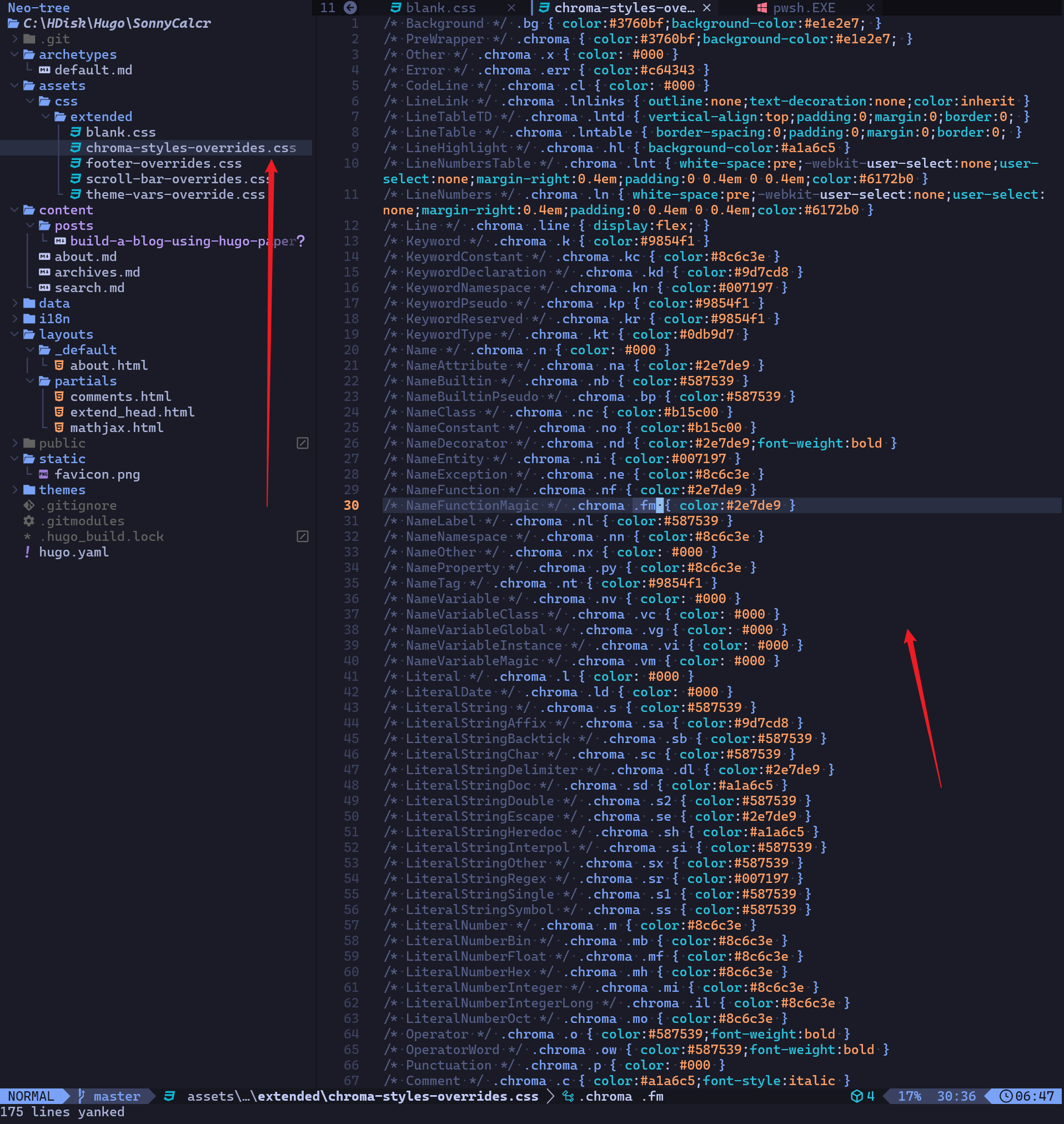
我在上面提到的生成的样式中空缺的部分,可以看一下下面的样例,
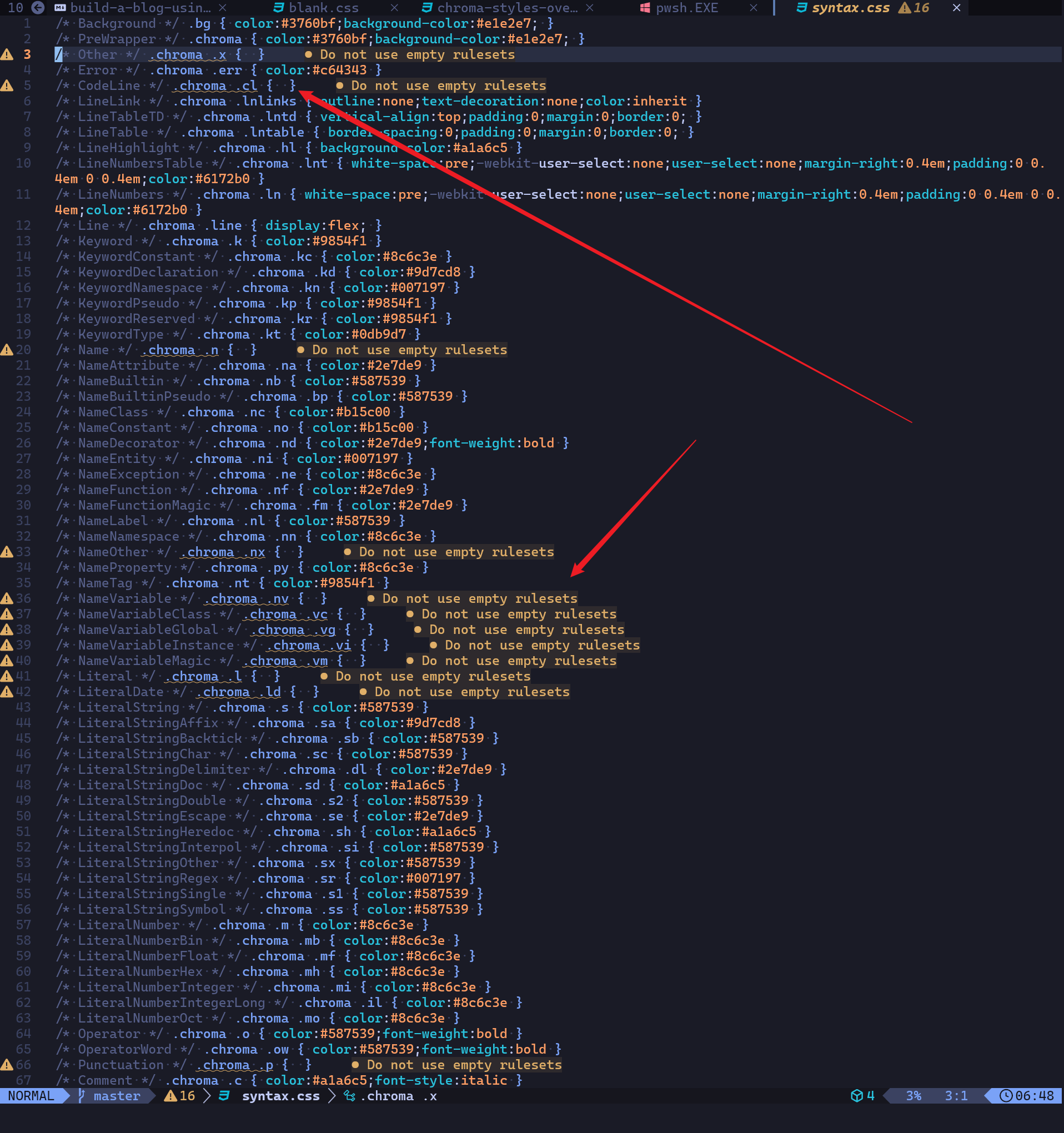
要记得把他们的颜色都补上。
然后,修改一下配置即可,
1params:
2 assets:
3 disableHLJS: true
4markup:
5 goldmark:
6 renderer:
7 unsafe: true # 可以 unsafe,有些 html 标签和样式可能需要
8 highlight:
9 anchorLineNos: false # 不要给行号设置锚标
10 codeFences: true # 代码围栏
11 noClasses: false # TODO: 不知道干啥的,暂时没必要了解,不影响展示
12 lineNos: true # 代码行
13 lineNumbersInTable: false # 不要设置成 true,否则如果文章开头是代码的话,摘要会由一大堆数字(即代码行号)开头文章
14 # 这里设置 style 没用,得自己加 css
15 # style: "github-dark"
16 # style: monokai
修改网页的 favicon
先到 flaticon 网站中找一个 icon 图片,然后放到 static 目录下,
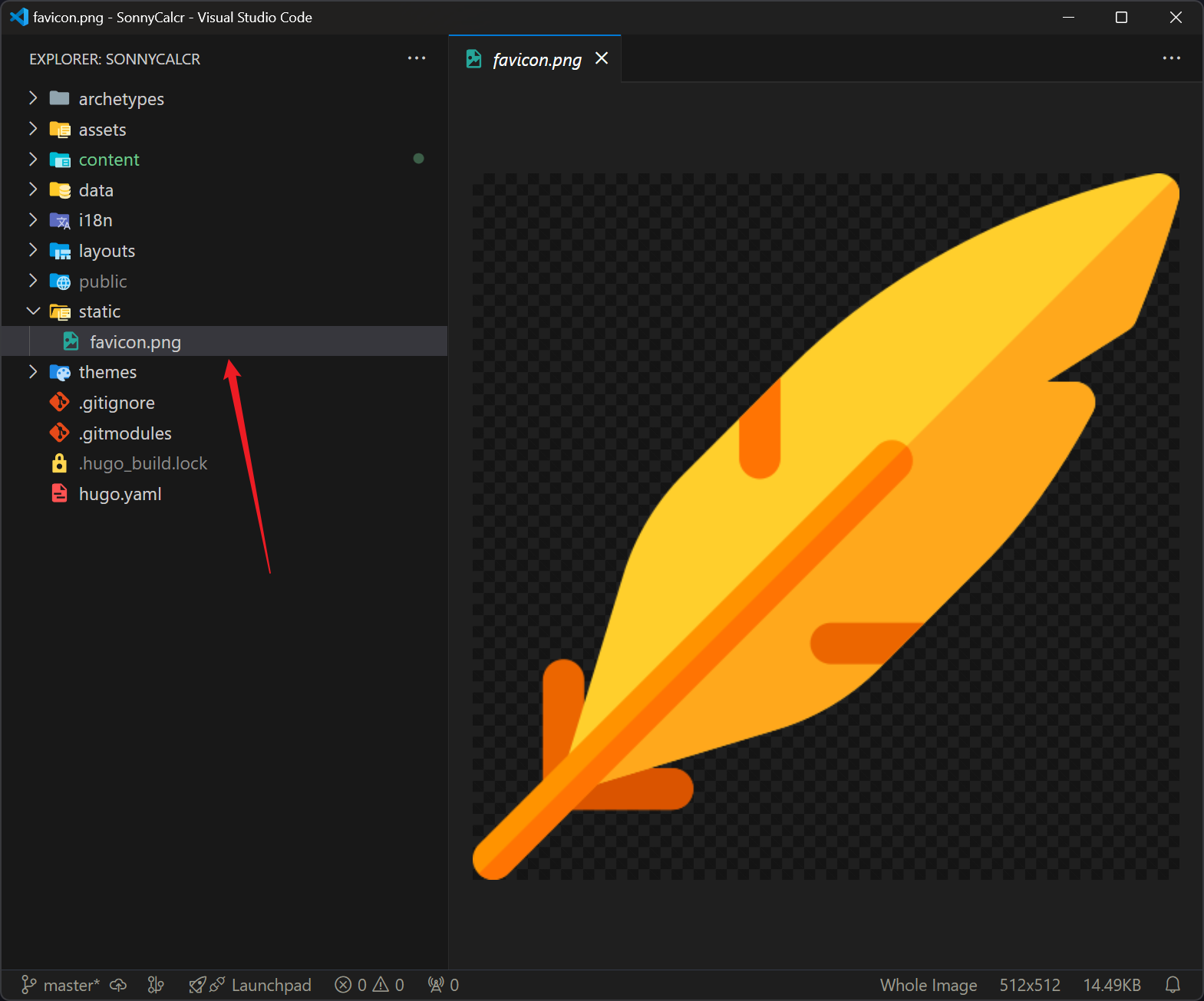
然后,修改配置,
1params:
2 # 设置网站的标签页的图标,即 favicon
3 assets:
4 favicon: "favicon.png"
5 favicon16x16: "favicon.png"
6 favicon32x32: "favicon.png"
7 apple_touch_icon: "favicon.png"
8 safari_pinned_tab: "favicon.png"
其他一些小的样式修改
这个就直接看我的代码仓库就可以了,修改的基本都是 css,代码都在 assets 目录下,
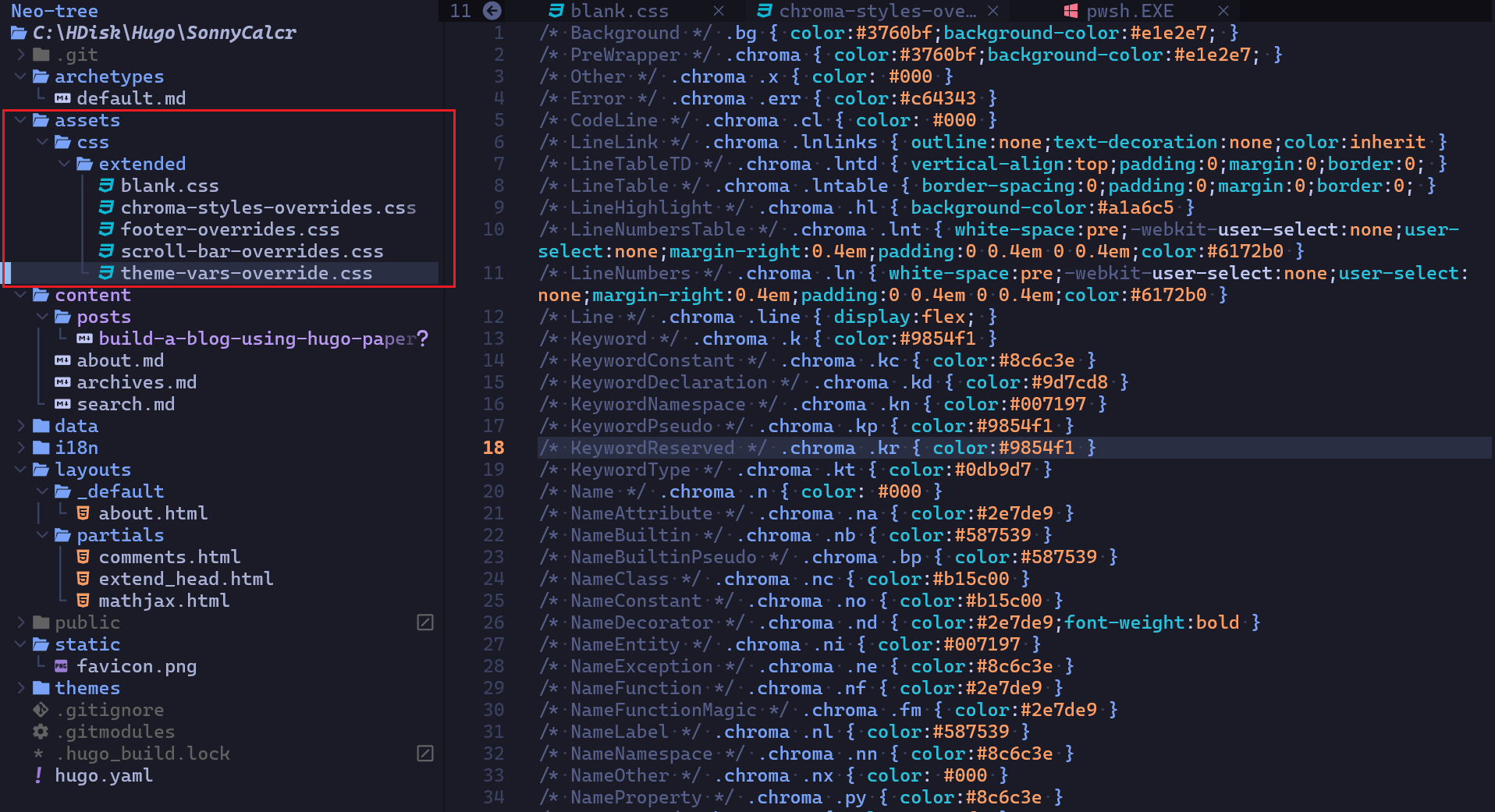
部署到 Github Pages
这里其实有两种方式,一种是直接建立一个以 username.github.io 为名的 Github 仓库,然后,进行部署,另一种是在此基础上新建一个普通的项目,然后可以挂到 username.github.io 域名的后面。
我们这里就选用简单的第一种比较直接的方式。
新建一个仓库,没有什么好说的,然后把我们当前的这个仓库和远程仓库关联起来,然后推送过去。然后按照 Hugo 的文档指导来操作即可。
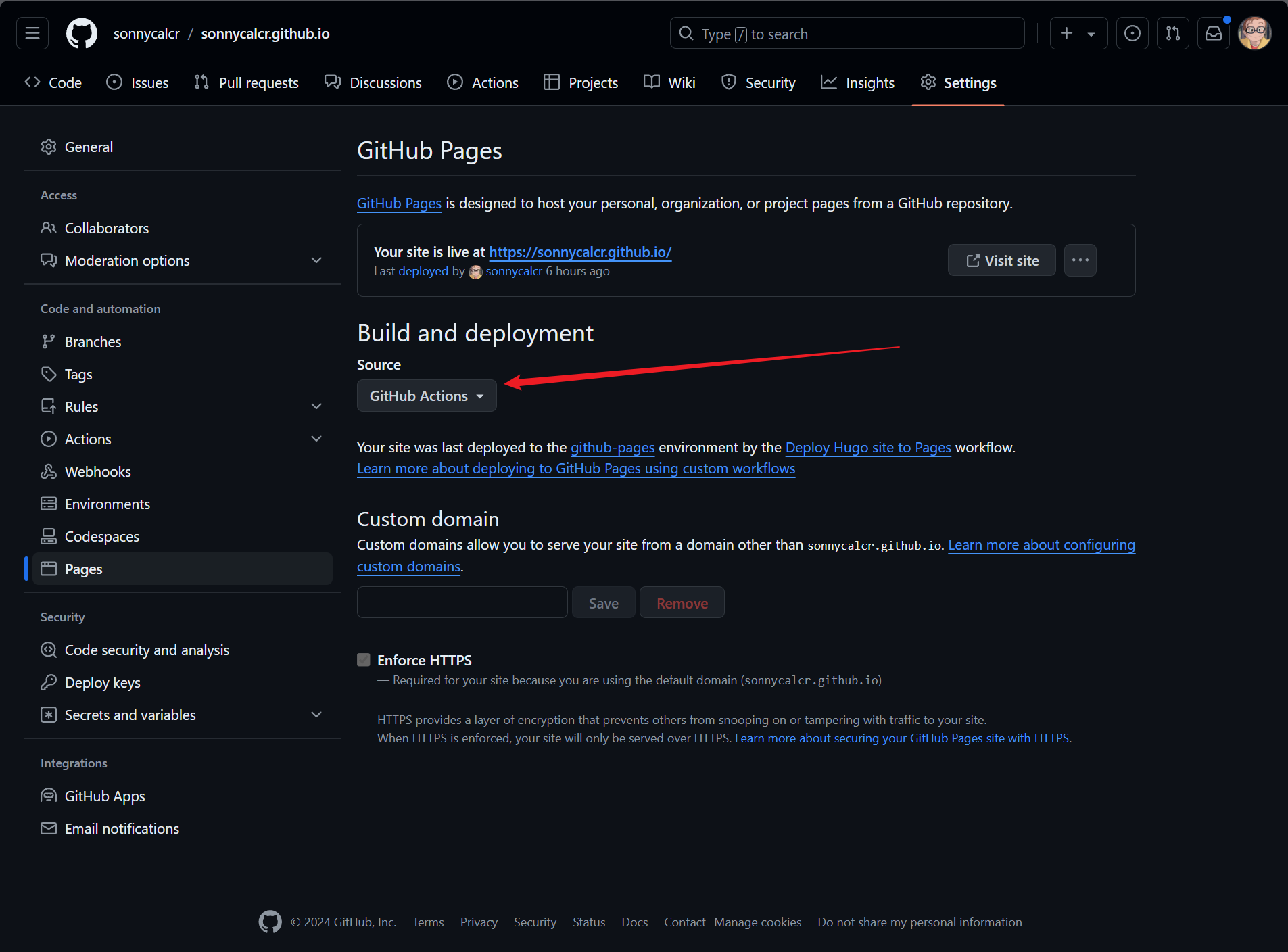
对于官方给出的 .github/workflows/hugo.yaml, 把其中的分支名改一下即可,或者同时把其中的 Hugo 的版本信息改成和本地的一致也可以。之后,每次推送就可以看到 Github 在部署了。
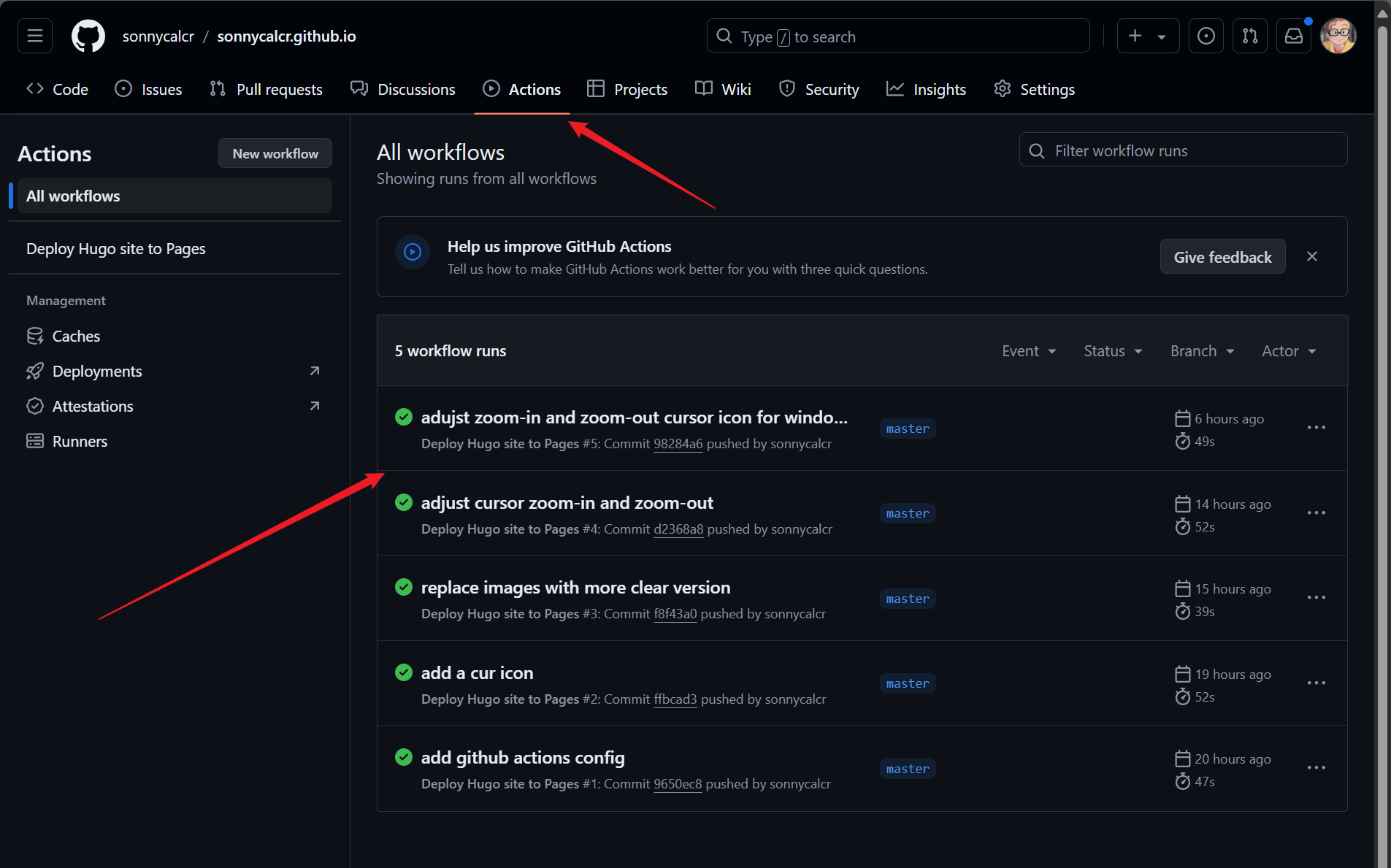
一些常用的 Hugo 命令
其实可能只有两个需要我们去记忆或者说熟悉,
hugo new posts/xxxxx.mdhugo server
一些不足
PaperMod 的搜索十分简陋。但是,问题倒也不大。从好的方面来讲,该分享的内容是不影响分享的,而且,正式因为搜索不太好用,所以对个人的隐私可能反而会友好一点。
附录
参考: